Managing the DICOM Transaction Log
The DICOM Transaction Log shows the status of transactions such as retrieve and store. It enables you to retry failed transactions or check the status by date.
To manage the DICOM Transaction Log, follow these steps:
Access the DICOM Transaction Log by clicking on the Log Monitor icon in the upper right-hand corner of the Dashboard, highlighted in red below.
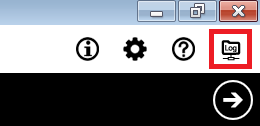
The filters can be sorted by Status and Date, with the possibility to select and retry failed transactions.
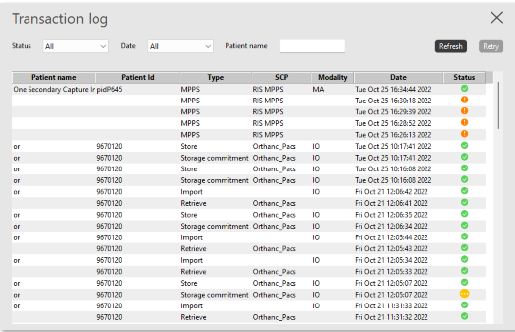
For example, to see all failed transactions, select Failed in the Status drop-down list.
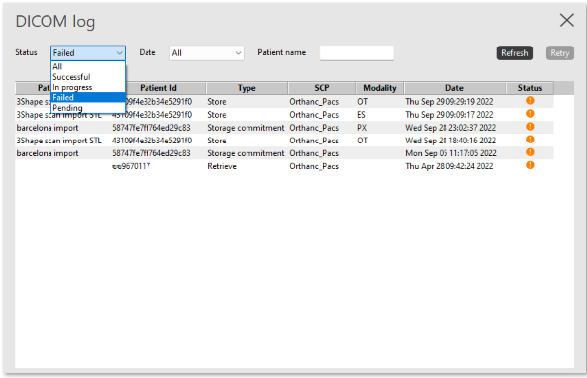
Select the failed transactions and click Retry.
Click X in the upper right-hand corner to exit the Transaction Log once all actions have been completed.