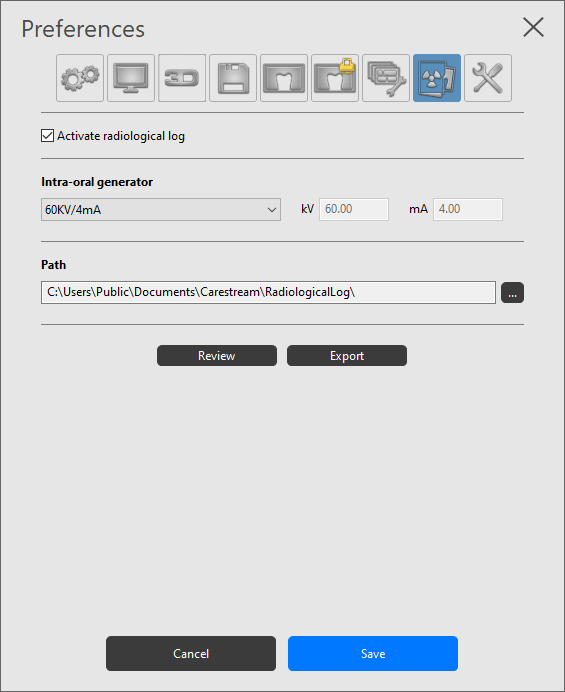Setting Preferences in CS Imaging
Radiological Log Preferences
To set the CS Imaging Radiological Log preferences, follow these steps:
-
In System icons, click
 . The Preferences window is displayed.
. The Preferences window is displayed. -
Click
 .
. -
Configure the following settings:
|
Activate radiological log |
Select the check box to start logging radiological data. |
|
Intra-oral generator |
Select the intraoral generator from the drop-down list or create your own generator. In the adjacent fields, specify acquisition dosimetry values in Kilo Volts and Milli Amps. |
|
Path |
Specify the location of the radiological file. This can be a local folder or a shared folder. |
|
Review |
Click to review the radiological log. |
|
Export |
Click to export the entire radiological log to a specified .csv file. The .csv file can then be opened for viewing in a spreadsheet such as Microsoft Excel. |
-
Click Save to close the window and save your changes.