Using the Custom Region of Interest Tool (3D)
Combining Region of Interest Shapes
By drawing multiple region of interest shapes, you can combine them to create the effect you want on the 3D view.
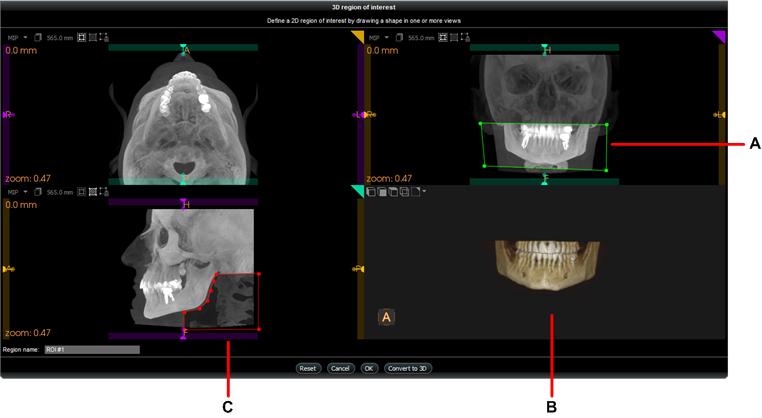
In this example, an inverted region of interest (C) has been added to conceal the spinal column.
This works in conjunction with the original region of interest shape (A) to create a cleaner 3D view (B).
|
|
Note:
|
|
|
Tip: To delete a region of interest shape, in the 3D region of interest window, click for the 2D MPR view. |
Drawing a 3D Region of Interest Shape


