Setting Up the CS 1200 Intraoral Camera
Connecting the Camera to a Computer and Installing the Software
To connect the camera to a computer and install the software, follow these steps:
- Connect the camera to the computer.
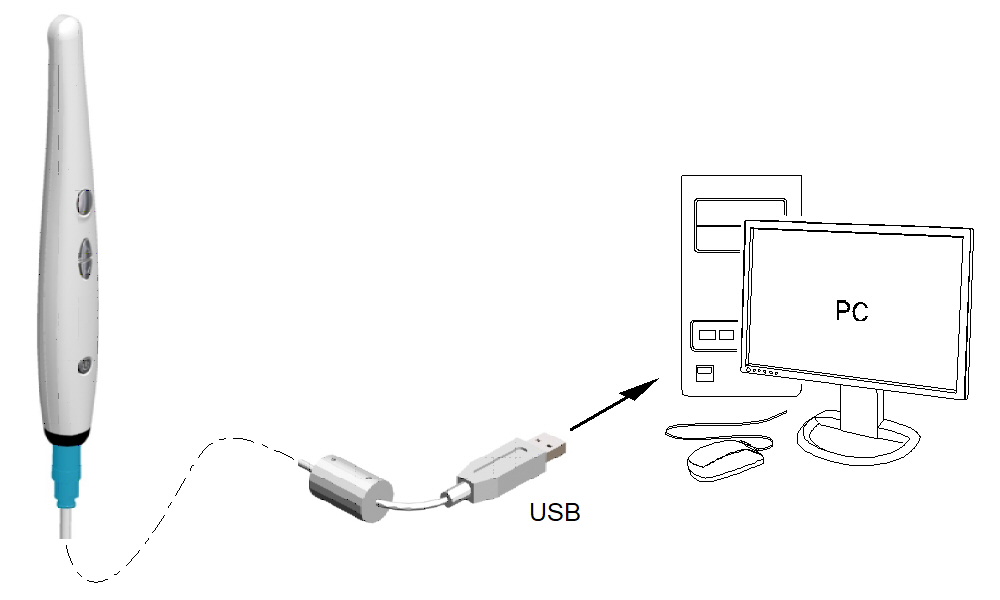 Insert the CS Imaging Software DVD in the DVD drive and install the software. See the CS Imaging Software documentation: CS Imaging Installation and Configuration Guide (SM998), for more information.
Insert the CS Imaging Software DVD in the DVD drive and install the software. See the CS Imaging Software documentation: CS Imaging Installation and Configuration Guide (SM998), for more information.
To install the imaging software using a TWAIN interface, see your imaging software user guide.
- Insert the CS Intraoral Cameras Installation Wizard DVD in the DVD drive. If the DVD does not run automatically, navigate to your DVD drive in Windows Explorer and double-click the Launcher.exe file.
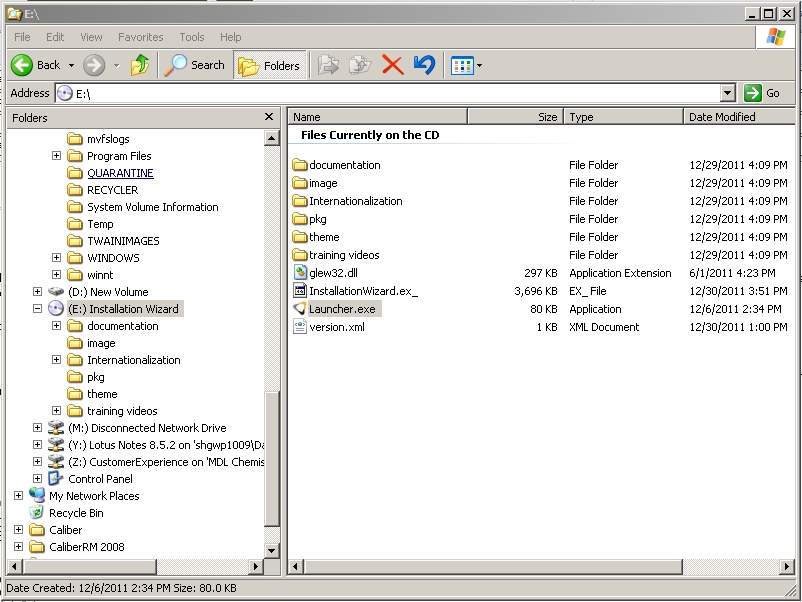
- Follow the on-screen instructions to install the Acquisition interface and set up the camera. A prompt asking you if you want to install the software might display.
Check Always trust software from Carestream Dental LLC and click Install.
Installing the Camera Holder Components
