Verifying or Changing WinOMS Settings
Setting Up Payment Manager
Use the Payment Manager Settings window to add or edit tenants, to add or edit locations, to display the devices for each location, and to set up the printing options for each workstation or user.
Note: Global Payments, Inc. (GPI) sets up the devices; if a device is missing, contact GPI.
To access the setup feature:
Select Billing > Payment Manager > Payment Manager Setup. The Payment Manager Settings window is displayed.
Tenant Tab
Use the Tenant tab to add or edit a tenant.

To add a tenant:
-
Click Add New Tenant.
-
Add information in the fields.
-
Click Submit.
To edit a tenant:
-
Select the tenant.
-
Click Edit.
-
Make the changes.
-
Click Submit.
Location Tab
Use the Location tab to add and edit locations.
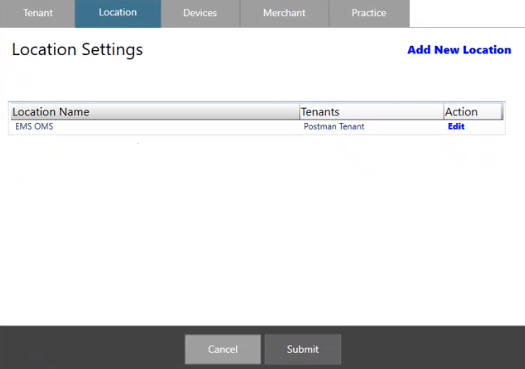
To add a location:
-
Click Add New Location.
-
Add information in the fields.
-
Click Submit.
To edit a location:
-
Select the location.
-
Click Edit.
-
Make the changes.
-
Click Submit.
Devices Tab
Devices are displayed on the Devices tab. The devices are set up for you and are accessed directly through the internet.
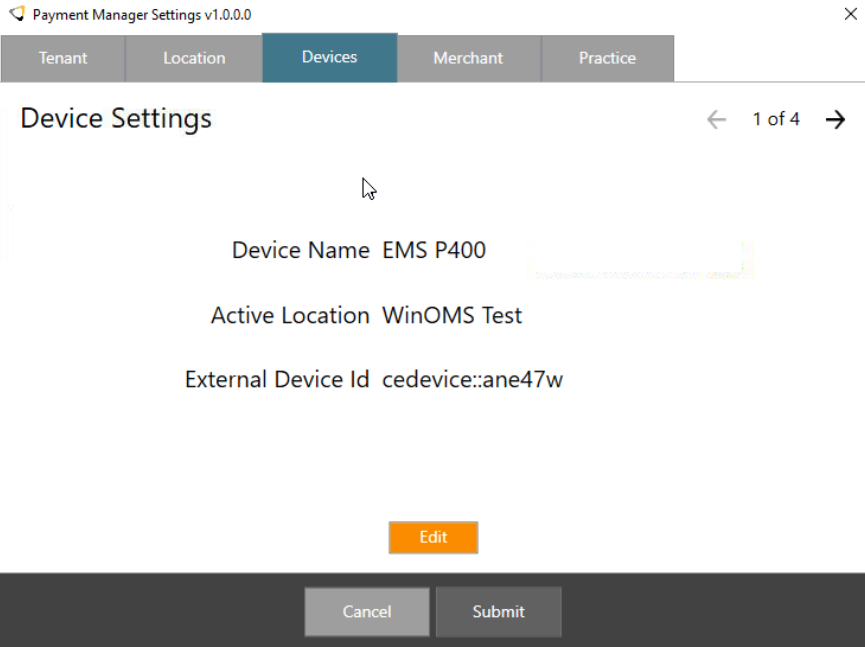
Note: The tray app for a device is no longer used.
To edit the device:
-
Click Edit. The Edit Device window is displayed.
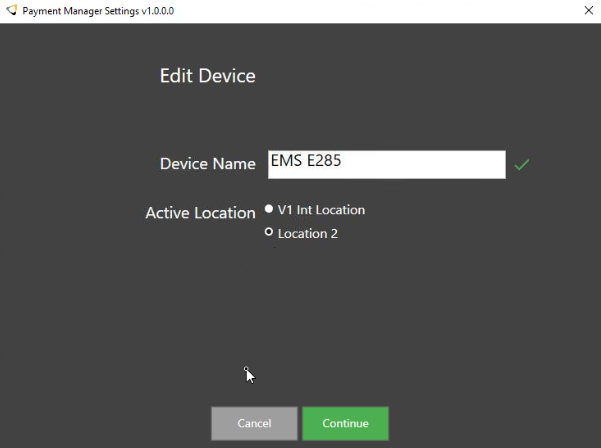
-
In the Active Location field, select an option.
-
Click Continue.
Merchant Tab
Merchants are displayed on the Merchant tab. Merchants are set up for you.
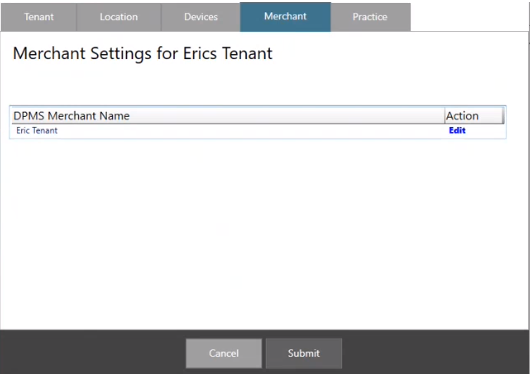
Note: You cannot edit a merchant, but you can change the name of a merchant.
To change the name of a merchant:
-
Select the merchant.
-
Click Edit.
-
Change the name.
-
Click Submit.
Practice Tab
Use the Practice tab to set up the print and report options.
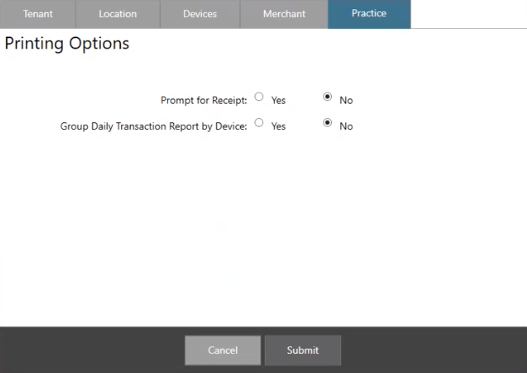
To set up practice options:
-
In the Prompt for Receipt field, select Yes or No.
-
In the Group Daily Transaction Report by Device field, select Yes if you want to identify transactions processed through each device in multiple locations.
-
Click Submit.