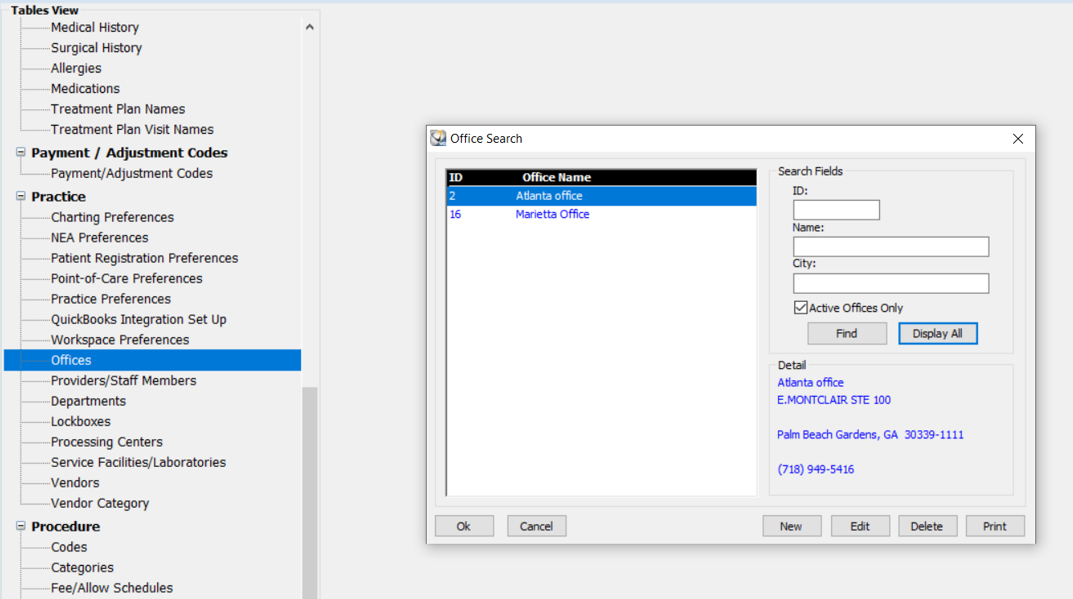
To add or edit office information:
From the main menu, select Tables > Practice > Offices. The Office Search window is displayed.
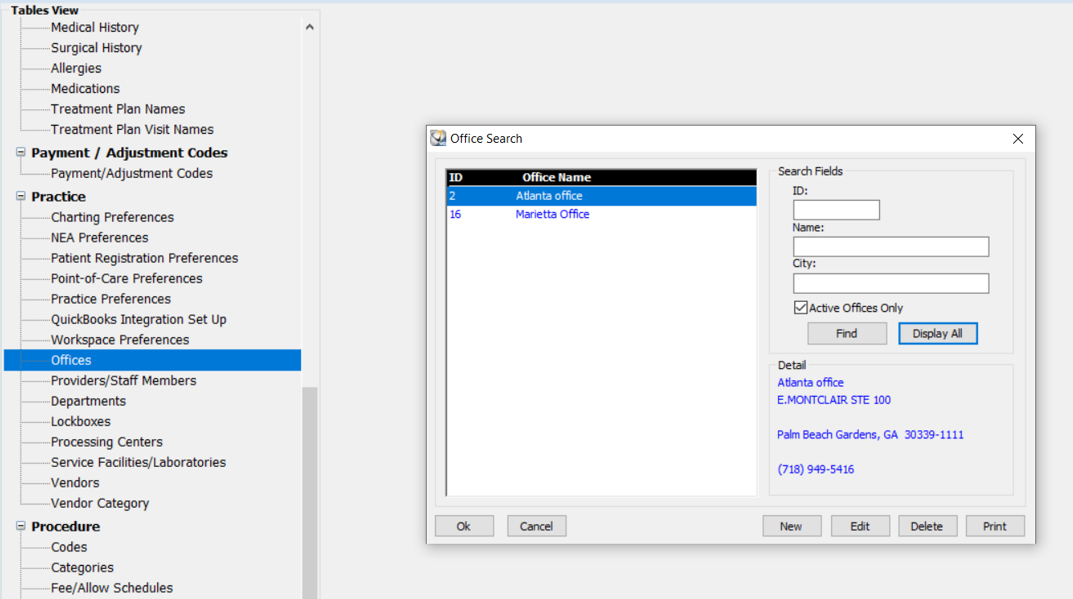
Click Display All.
Do one of the following:
Click New and enter the office data.
Select an office, click Edit, and edit the existing information.
In the Office Data Entry window, click the Scheduling tab.
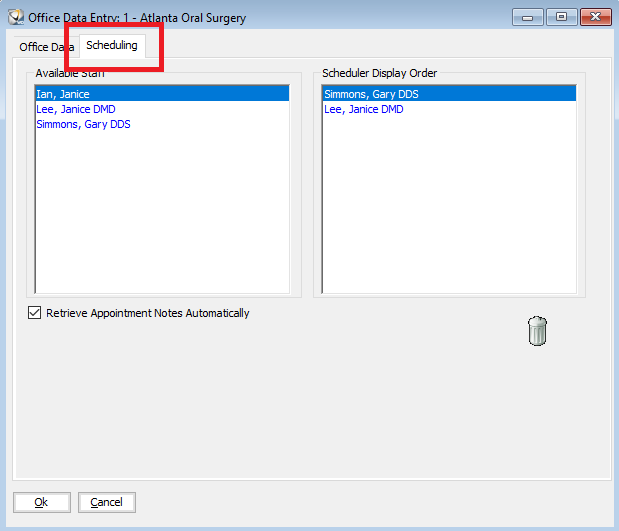
Click-and-drag the provider names from left to right in the order you want them to be displayed in the Scheduler.
Select the Retrieve Appointment Notes Automatically option.
Click Ok.