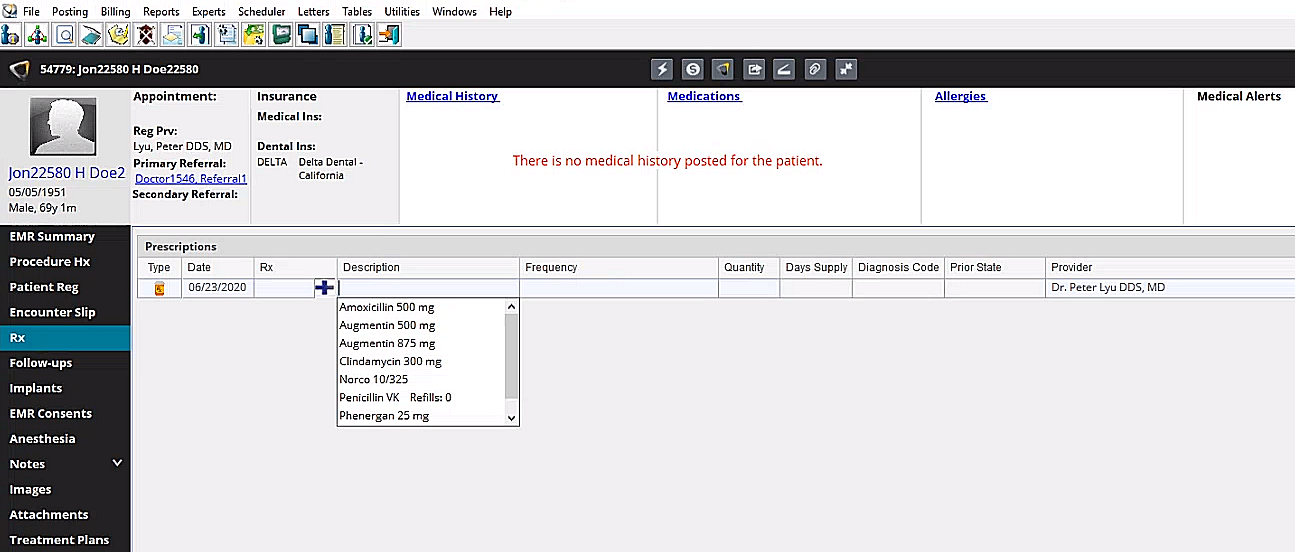
To enter prescription information:
Select Tables > Patients > Patients. The Patient Search window is displayed.
Enter search criteria and click Find. The patients matching your criteria are displayed.
Select a patient, and click Ok. The Patient window is displayed.
Click EMR.
Click Rx. The EMR - RX window is displayed with a drop-down list of drugs and dosage amounts in the Description column.
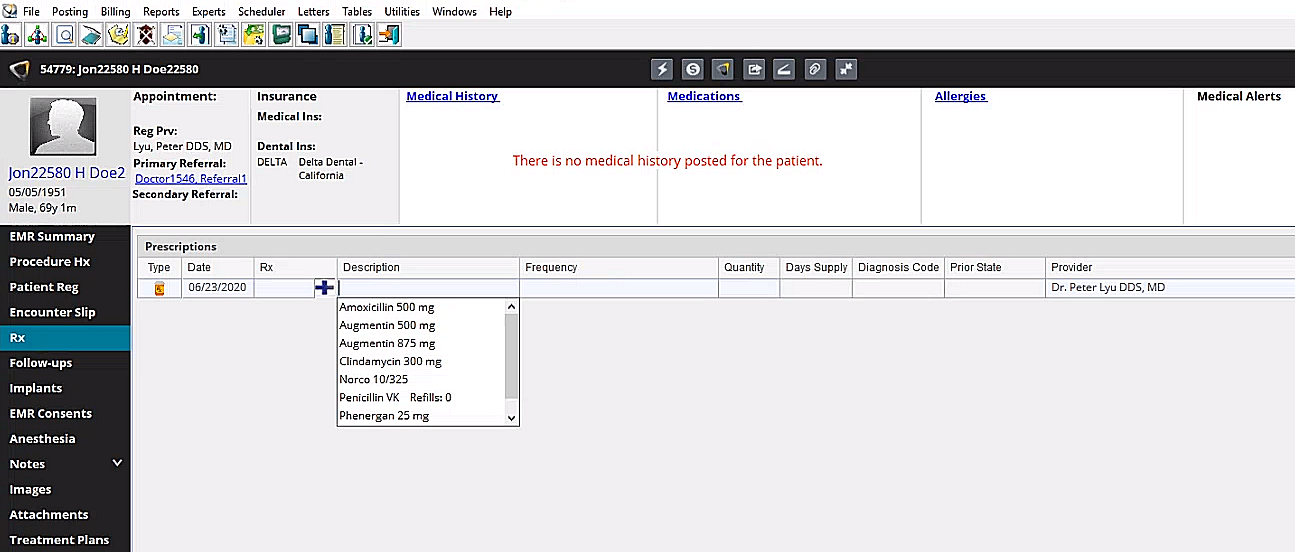
Select or search for a drug by typing the first few letters of the drug name. A new line item is created.
From the drop-down list in the Rx column, select a prescription code. The Description, Dose, Frequency, and Provider columns are populated automatically.
Click  .
.
To prescribe a prescription again, select it in the list and click  . A new line item is added with the copied information.
. A new line item is added with the copied information.
Once a prescription has been printed, it cannot be deleted from a patient's record, but it can be voided if you have the appropriate security level permission. When a prescription is voided, it is still displayed in the Rx list, but it will not be included in reports, unless the option to include voided prescriptions has been selected in the Patient Prescription report.
To void a prescription:
Select it and click  .
The Create Patient Rx Note
window is displayed.
.
The Create Patient Rx Note
window is displayed.
Enter a reason for the void and click Ok. The note is saved with the voided prescription, which is grayed out.
Saved notes cannot be edited, but you can double-click the note to view it and click {A} to add information to the note.