Verifying or Changing SoftDent Settings
After your hardware has been set up for use with Payment Manager, you can verify the following settings in the SoftDent software.
Note: Global Payments, Inc. (GPI) will set up and turn on Payment Manager.
Security
To view, add, or change employee permissions for using Payment Manager:
-
Select System > Change System Settings > System Security > Rights By User.
-
Select a user and click OK. The Security Permissions window is displayed.
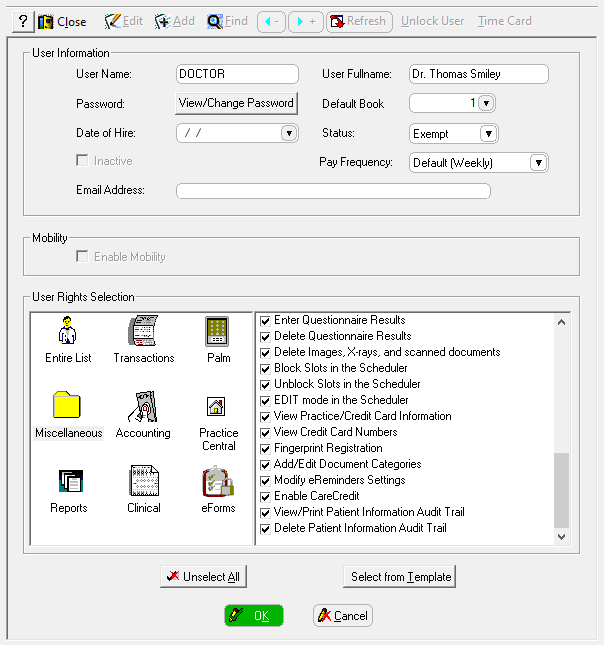
-
In the User Rights Selection section, click the Miscellaneous folder.
-
Scroll down and make sure View Practice/Credit Card Information is selected.
-
Click OK.
Account Information
Account information should already be entered when you begin using Payment Manager.
To verify or update this information:
-
Select Insurance > Electronic Services. The Electronic Services window is displayed.
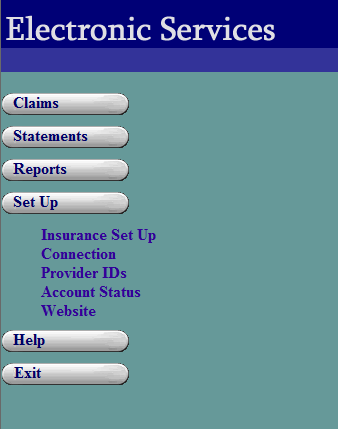
-
Select Set Up > Connection. The Modem Settings window is displayed.
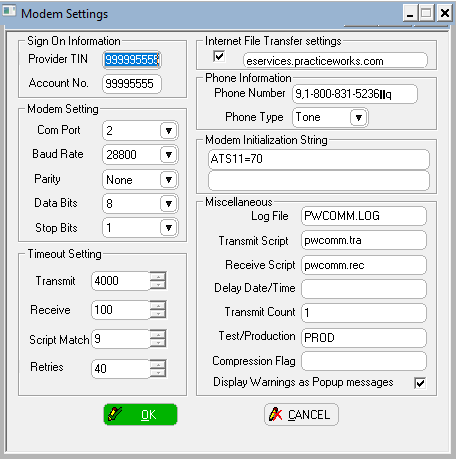
-
In the Sign On Information section, verify or update the information in the Provider TIN and the Account No. fields.
-
Click OK.