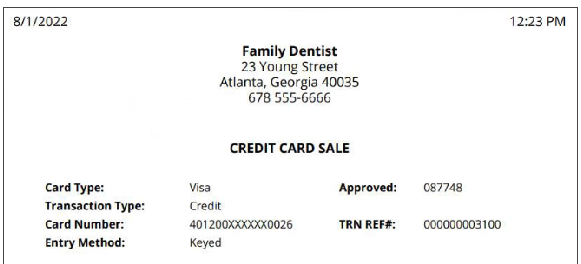Manually Submitting a Payment
To process a payment manually:
-
In the list of patients, select a patient and click Transactions.
OR
Open a patient's record and click Transactions. The Transactions window is displayed.
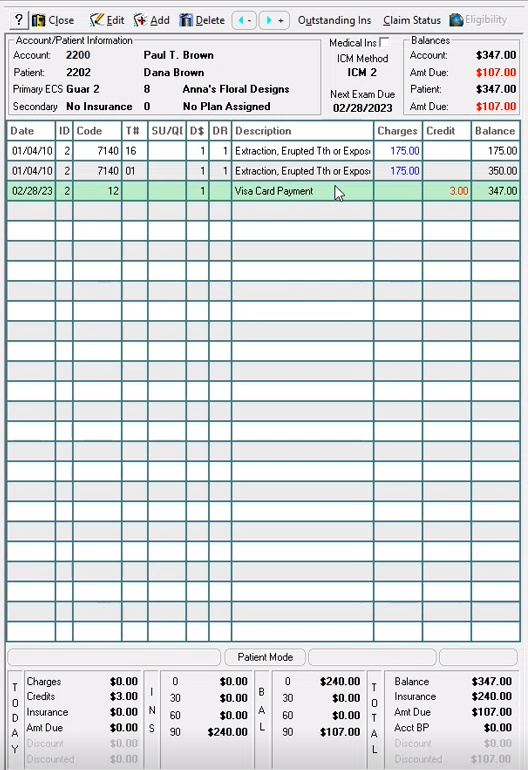
-
Click Add. The first Payment window is displayed.
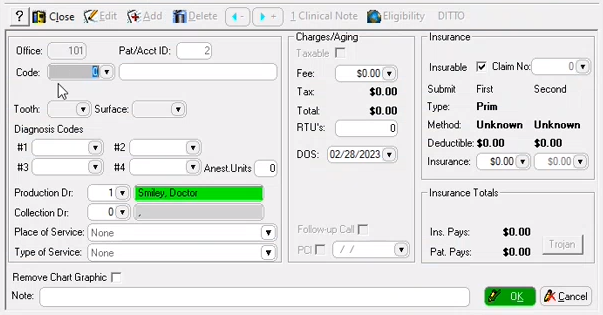
-
In the Code field, select the payment code. The Payment window is displayed.
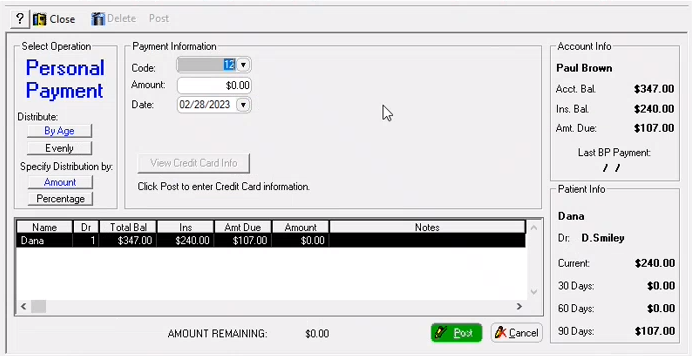
-
In the Amount field, enter a dollar amount.
-
Click Post. The Take Payment window is displayed.
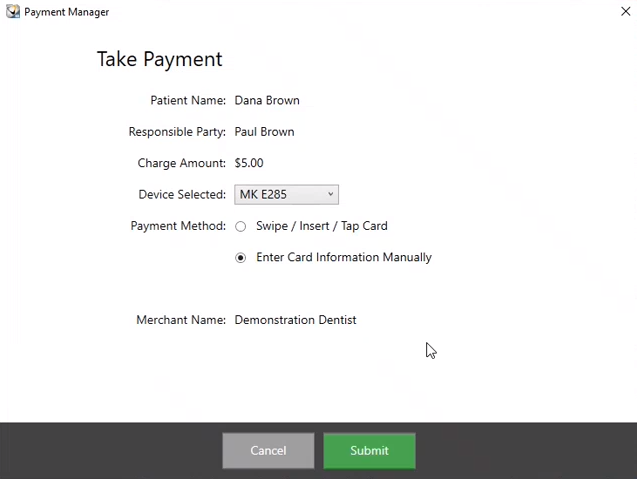
-
In the Payment Method field, select Enter Card Information Manually.
-
Click Submit. The Payment Manager - Enter Card Info window is displayed.
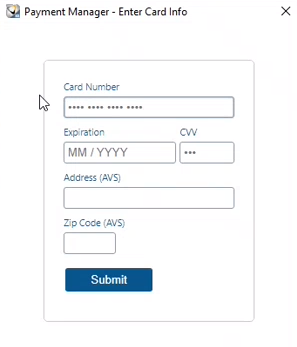
-
Enter the credit card number, the expiration date, and the CVV number. The Address and Zip Code fields are optional.
-
Click Submit. A Payment processing... message is displayed. Then a Payment Successfully Completed message is displayed.
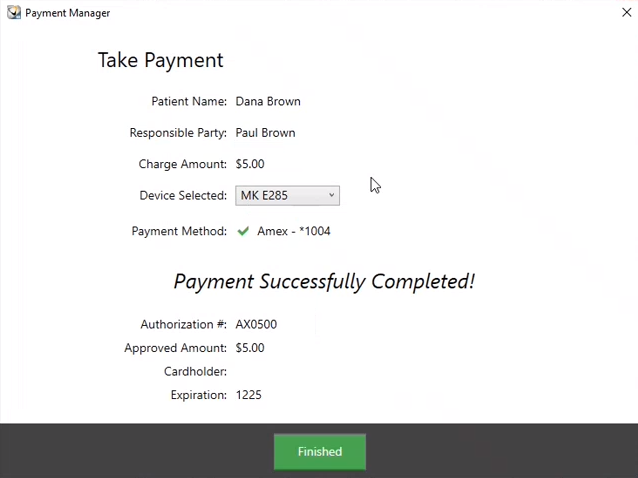
-
Click Finished. A message asks if you want to print a receipt.
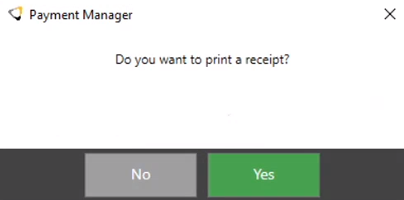
Note: The Print Receipt option can be disabled in the Payment Manager configurations.
-
Click Yes, and a receipt is displayed. The receipt can be saved, printed, or emailed as a PDF file.