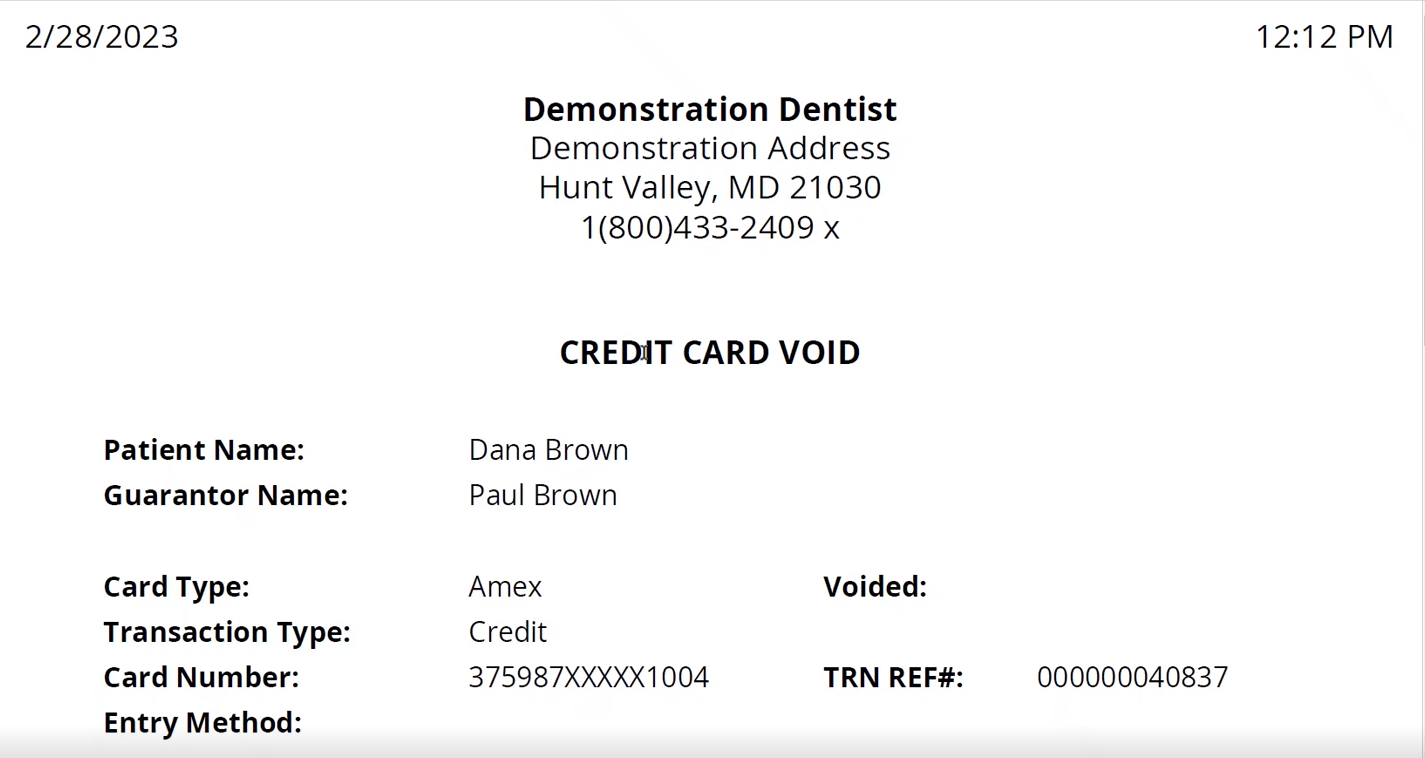Issuing a Refund
You can issue a refund for a transaction that has already been settled.
To issue a refund:
-
In the list of patients, select a patient and click Transactions.
OR
Open a patient's record and click Transactions. The Transactions window is displayed.
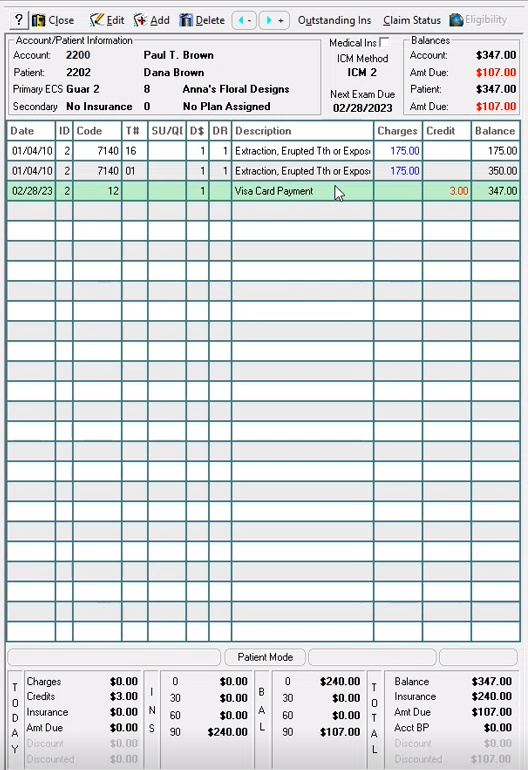
-
Click Add. The Payment window is displayed.
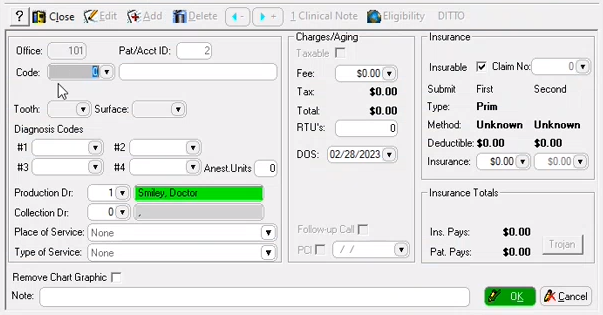
Note: You cannot refund more than the dollar amount of the original payment.
-
In the Code field, type 36 and click OK. The Refund Credits window is displayed.
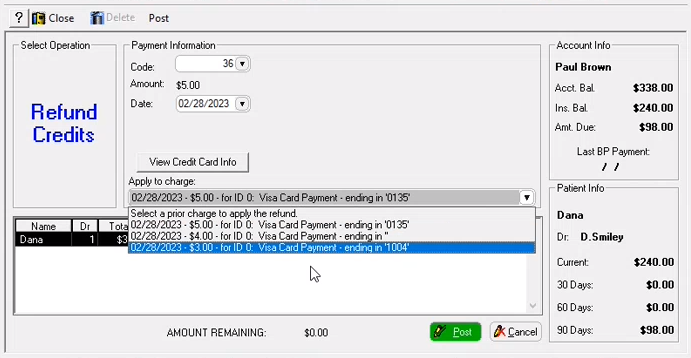
-
Select the credit card charge to which you want to apply a refund and click Post. The Undo Payment window is displayed.
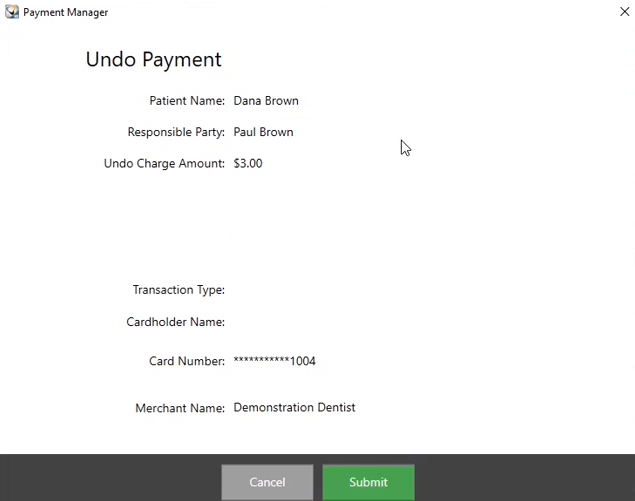
Note: To refund a charge posted to a debit card, a different window is displayed, and you must select the device to which the refund is to be applied.
-
Click Submit. The Refund Successfully Completed window is displayed.
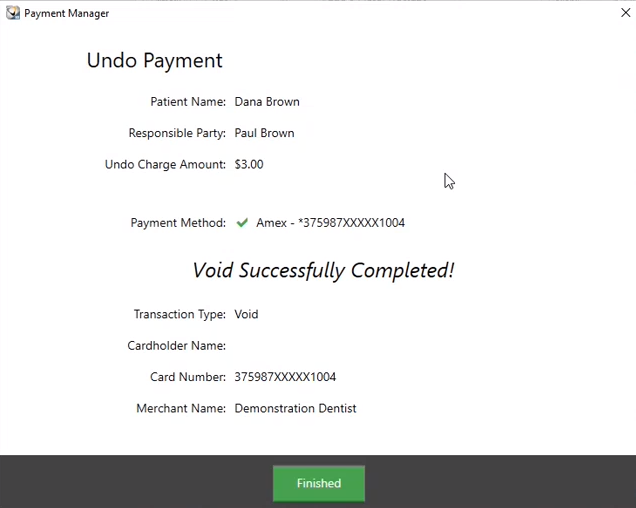
-
Click Finished. A message asks if you want to print a receipt.
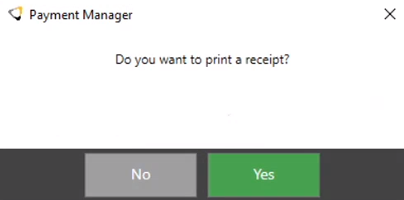
Note: The Print Receipt option can be disabled in the Payment Manager configurations.
-
Click Yes. The receipt is displayed. The receipt can be saved, printed, or emailed as a PDF file.