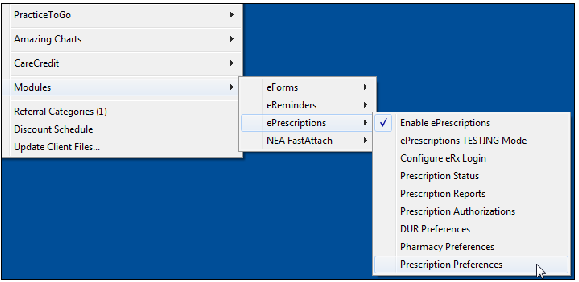
Setting ePrescriptions Preferences
Use the Prescription Preferences feature to define, save, and access standard prescriptions issued from your facility.
To set prescription preferences:
Select System > Module > ePrescriptions > Prescription Preferences.
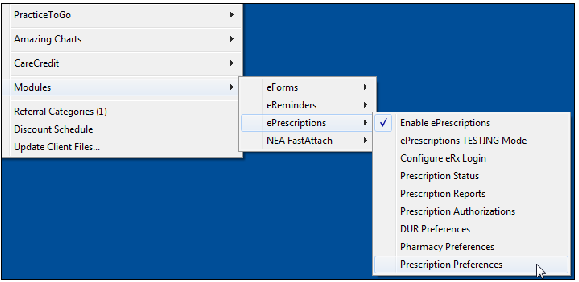
The Rx Preference List Management window is displayed for your facility.
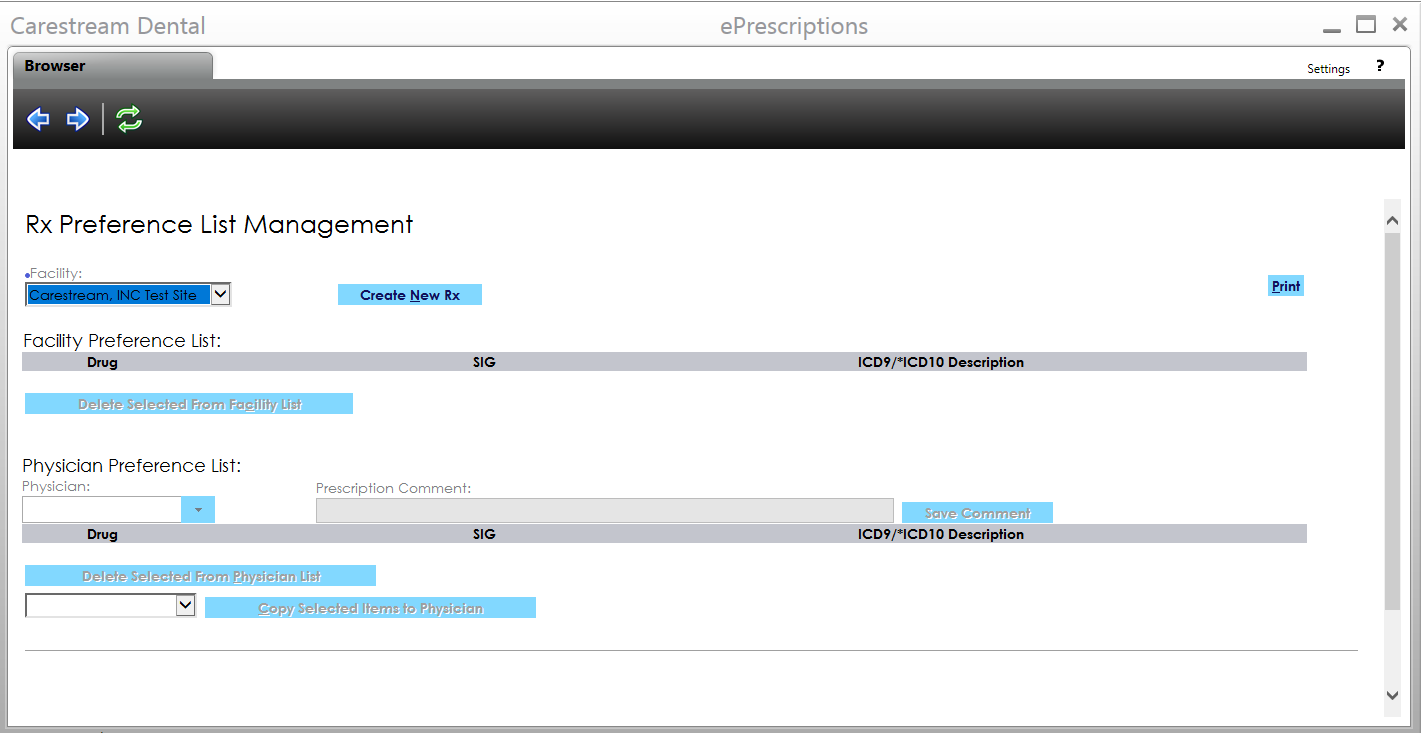
Select Create New Rx. The Create New Rx Preference window is displayed.
Start typing in the Drug
field, and click  .
The Drug Search window is
displayed with matching results.
.
The Drug Search window is
displayed with matching results.
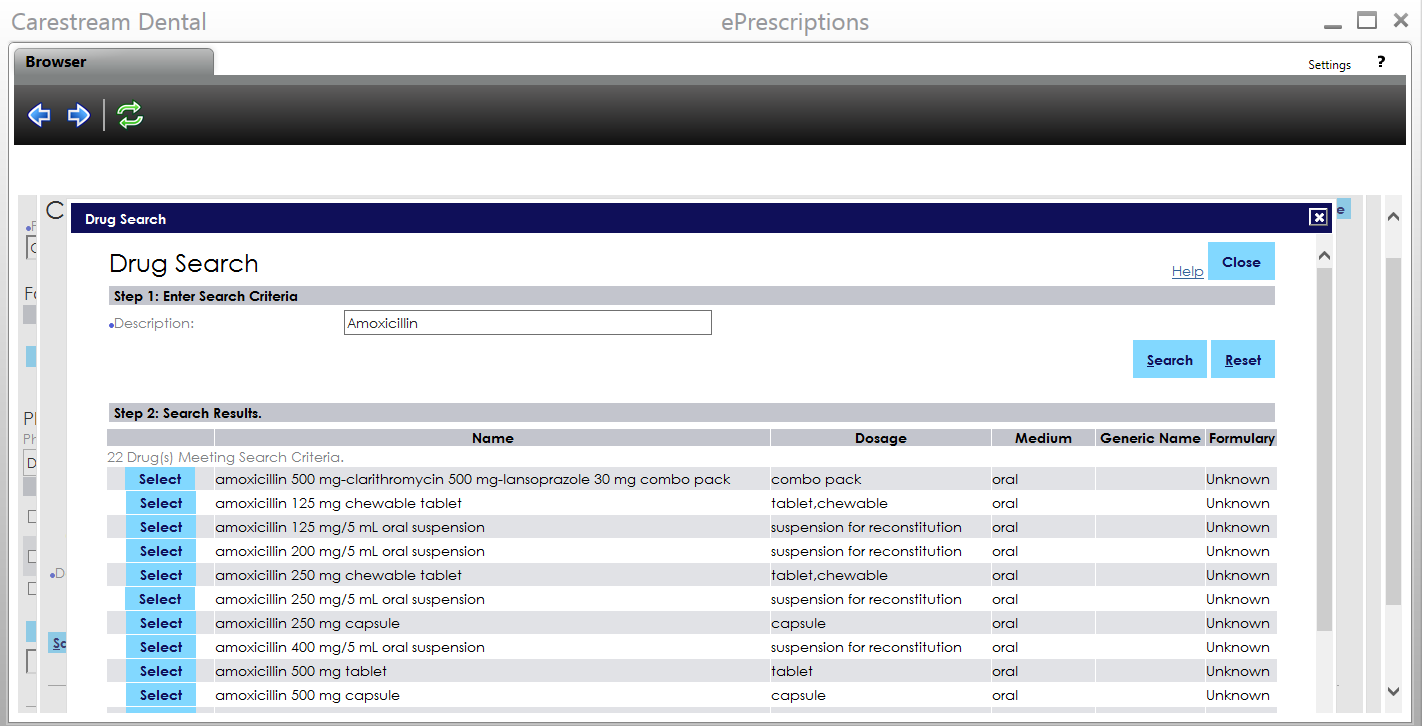
Select the drug to add.
In the SIG
field, type a SIG or click ![]() to select an instruction set from the list associated with this drug
or use the fields underneath to create a new SIG.
to select an instruction set from the list associated with this drug
or use the fields underneath to create a new SIG.
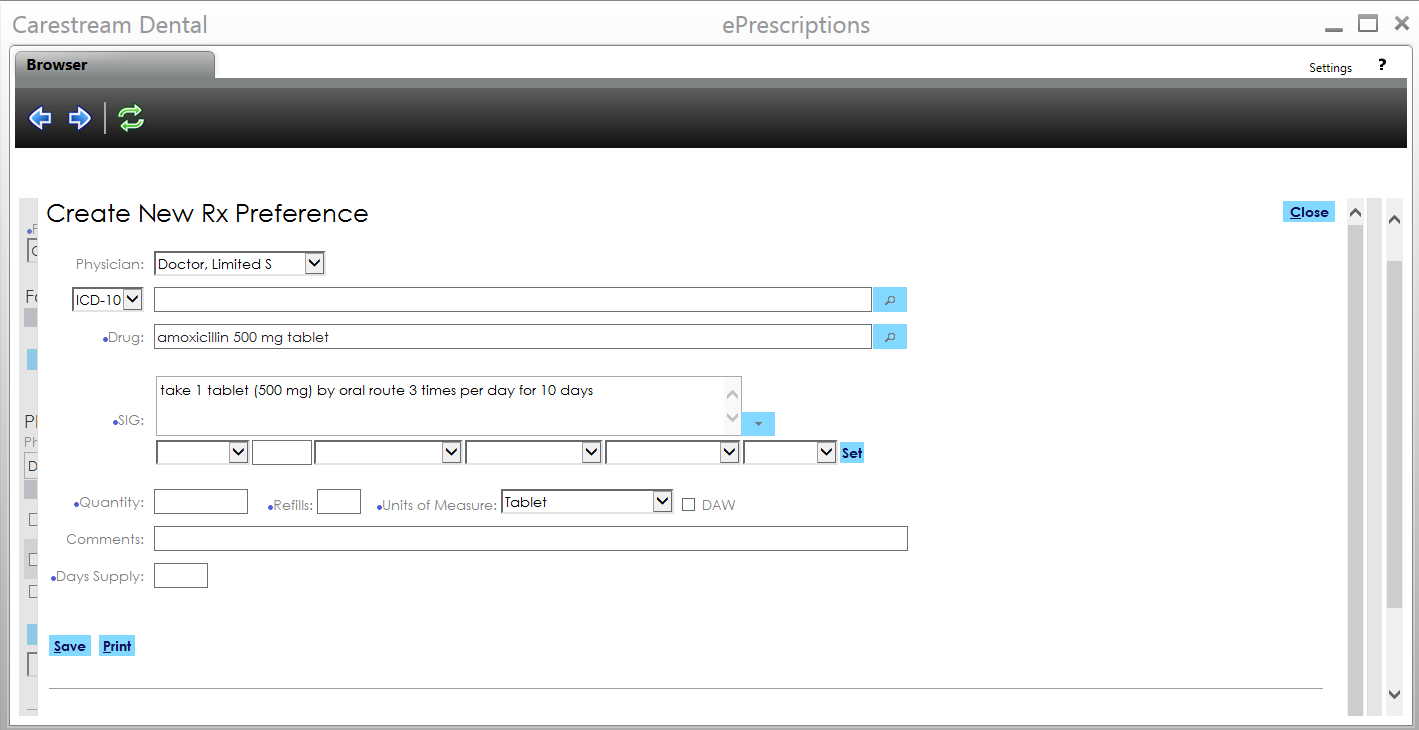
Enter information in the Quantity, Refills, Units of Measure, and Days Supply fields.
Use the remaining fields to enter additional information, and click Save.
Required fields are displayed with a blue dot.