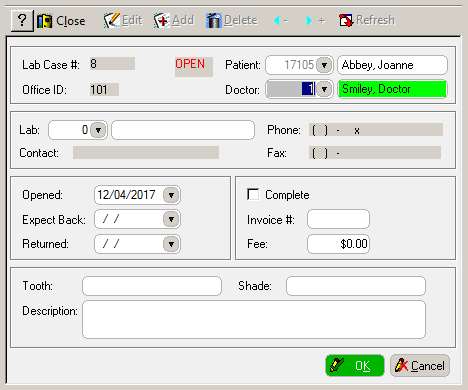
To add a lab case:
Click the Labs tab. The Lab case window is displayed.
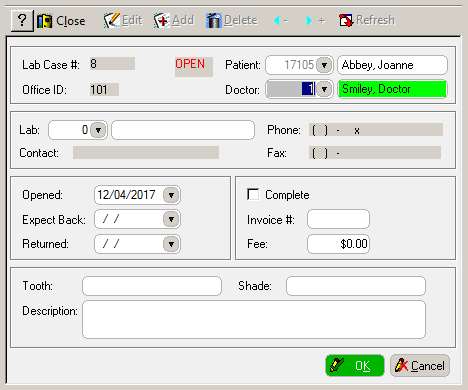
Click Add. The Lab case window is displayed in ADD mode.
Select the patient, doctor, and lab from the drop-down lists and change the Opened and Expect Back fields.
Type information in the Tooth, Shade, and Description fields.
Click OK. The lab case is saved, and you are prompted to create a reminder memo for the day the lab case is due back.
Click Yes to generate a memo.
Click Close.
To edit a lab case:
Click the Labs tab. The Lab case window is displayed.
Click Edit. The Lab case window is displayed in EDIT mode.
Change the information, and click OK.
Click Close.
To delete a lab case:
Click the Labs tab. The Lab case window is displayed.
Click Delete. A message confirms the deletion.
Click Yes.
Click Close.