Posting Payments > Posting Payments from Patients
Payments by Credit Card
To process credit card payments in the software, you must use ePayments. Contact your sales rep for more information.
Credit card payments can be processed manually or with a card swiper.
To enter a credit card transaction manually:
-
Click List > Patient. The Patient List window is displayed.
-
Select a patient and click Transactions. The patient Transactions List window is displayed.
-
Click Payments in the Options section of the Express bar. The Payments window is displayed.
-
Select the Personal option. The Payments - Personal Payment window is displayed.
-
Click the Code drop-down arrow. The ADA Transaction Codes window is displayed.
-
Double-click the appropriate credit-card payment code. Press Tab. The Payment window for credit cards is displayed.
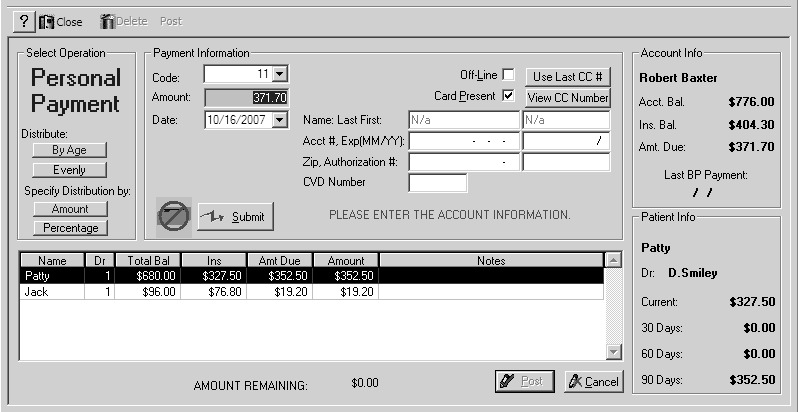
-
Enter data in the following fields:
-
Select the method of distribution:
Important: If you are posting an amount that is less than the amount due, you must use the By Age or Evenly buttons to distribute the payment. The Amount Remaining must be $0.00 before you can post the payment.
-
Click Submit to begin the transmission process.
-
After you receive an authorization number, add notes, if necessary.
-
To print a receipt, click OK at the prompt.
-
Click OK.