Posting Payments > Posting Payments from Insurance Companies
Bulk Insurance Payments
A bulk insurance payment is typically one check that pays multiple claims from different accounts.
To process a bulk insurance payment:
-
Select Insurance > Insurance Payments. The Insurance Check Info window is displayed.
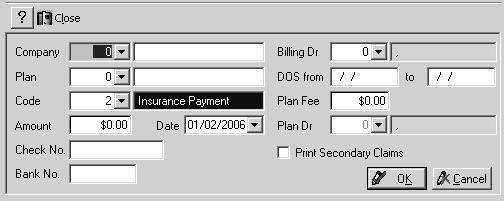
-
Use the drop-down lists or type the following data:
-
Insurance company
-
Date of service range
-
Transaction code
-
Amount of the check
-
Check number
-
Bank number
Make sure that the default date is correct.
-
Click OK. The Insurance Payments window is displayed. The top of the window displays the check information that you entered, and the bottom is blank.
-
Click Load Claims. The Insurance Payments window is populated with the claims that meet the criteria.
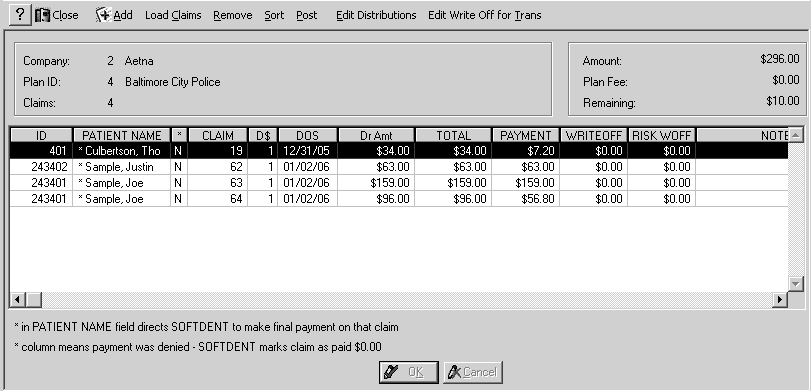
-
Edit the claims, if necessary. For example, if one of the claims listed is not included on the check received from the insurance company, select that claim and click Remove.
-
The Payment column shows the amount expected from the insurance company. If the amount is different from what was received from the insurance company, click Edit Distributions to edit the amount. The window changes to Edit mode. Select the amount to change, and type the new amount. Then click OK.
-
When you have made the necessary edits and adjustments to the list of claims, click Post. The Bluebook Update Method window is displayed.
-
Type O if you do not want to update the Bluebook; type 1 if you want to update the Bluebook for each claim. Click OK. A window is displayed that asks if you want to print batched billing statements.
-
Click Yes. To print a statement now, click Yes. To print to a batch, click No.
-
If you click Yes, the Output Options window is displayed. Select the option you want and click OK.
If you select Printer, the Single Billing Statement Setup window is displayed.
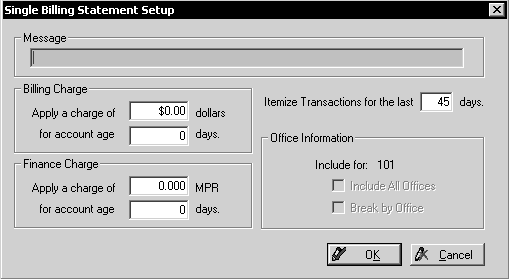
-
Select your options and click OK. The Insurance Payments window is displayed again.
-
Click Close. A message is displayed, asking if you want to exit insurance payments.
-
Click Yes.
Checking the Status of Unpaid Claims