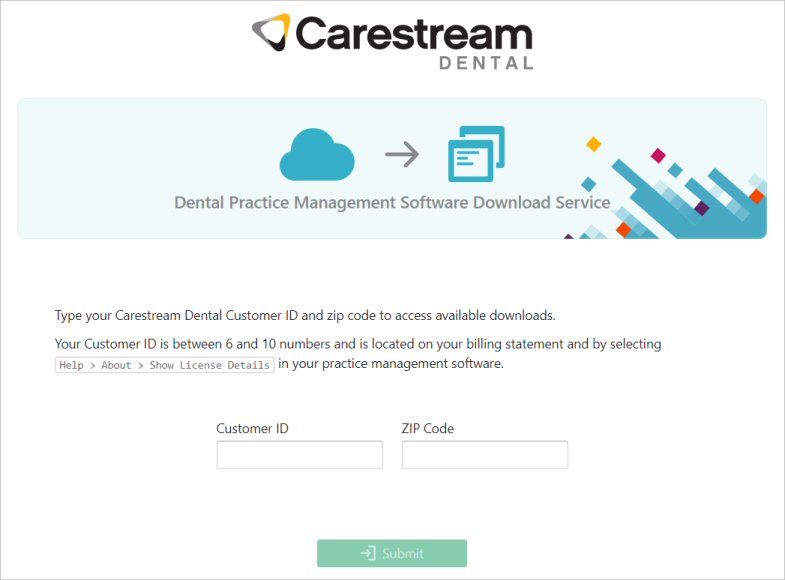
An upgrade installation updates existing files, adds new files, and removes outdated SoftDent files on the server. An upgrade installation does not overwrite existing SoftDent data.
If you are upgrading from a version prior to 14.2.8, contact a Carestream Dental support representative.
The steps involved in upgrading to SoftDent v19.1.2 vary, depending on the software version you are currently running. For example:
If you are running v9.8 or earlier, you must first upgrade to v12.5.8.
When you have v12.5.8 installed, you then upgrade to v14.2.8 or higher.
With v14.2.8 installed, you can install v19.1.2.
If you are upgrading SoftDent on a new or different server, please schedule an appointment with our Remote Software Installations team at https://gosensei.com/pages/support-softdent#installations. The process for moving data and setting up the server can vary slightly with new operating systems, and our representatives can help you make a smooth transition.
Before you begin:
Review a list of enhancements included and issues addressed in the latest release. For more information, see the SoftDent release notes.
Ensure that each computer in your network meets the minimum system requirements. For more information, see the SoftDent System Requirements.
Ensure the SoftDent folder on your server is a shared folder with full read and write permissions. See the documentation and online help provided with your Windows operating system for more information on sharing.
Check or reset your screen resolution to optimize your use of SoftDent. A minimum resolution of 1280 x 1024 is required.
Run a daily backup of important data, review this installation guide, and shut down all workstations.
Download the Installer files.
Beginning with version 19.0.1, the SoftDent Installer is available via download from Carestream Dental's Dental Practice Management Software Download Service.
Save the SoftDent installer file to your server computer, and then follow the procedures in this document to perform an upgrade.
To download the Installer file:
On your computer, go to https://softwaredownload.csdental.com/en-US. The Dental Practice Management Software Download Service login window is displayed.
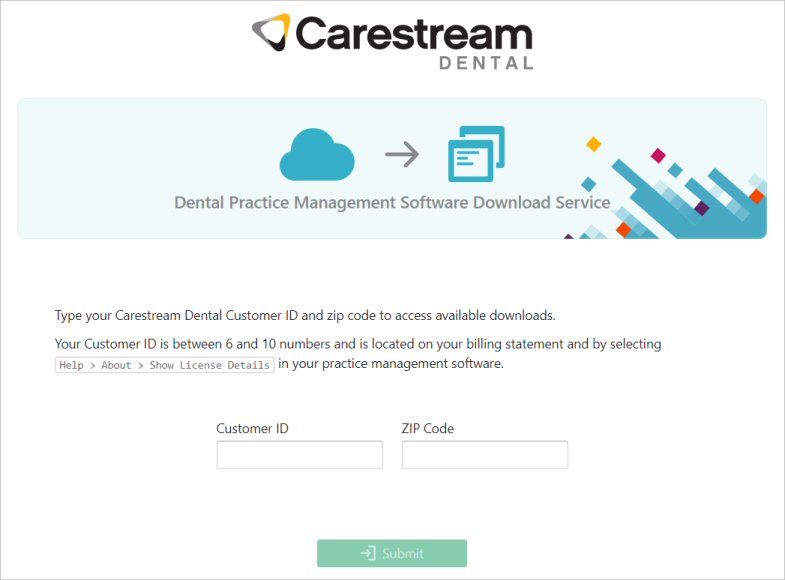
Enter your customer ID and zip code,
and click Submit. The installer
file download is displayed, along with instructions.
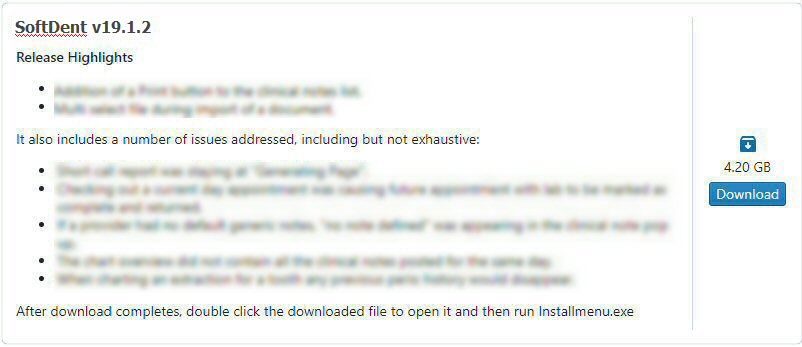
Click Download, and save the file to the default download location.
If the downloaded file is zipped (.zip), right-click and select Extract All.
To upgrade SoftDent to the latest version, you must install the software in the following order:
Upgrading SoftDent on a Server -- Maintenance Release
Upgrading SoftDent on a Workstation -- Maintenance Release