Setting Up Orthodontic Treatment
![]() Related Training
Related Training
Orthodontic Clinical Summary Recorded Class
Use the Orthodontic Clinical Summary window to initiate a patient's orthodontic treatment, and to record and track the treatment's progress. Click Begin New Treatment to get started. Enter the start date, estimated months of treatment, and the modality: mechanics or aligners.
Once the treatment is defined, a progress tracker is displayed in the banner to monitor the patient’s progress against the proposed treatment timeline. A summary of the current state is also displayed in the upper-right of the window, reflecting the selected modality.
To access the window, from the Patient tab, select Clinical > Orthodontic Clinical Summary.
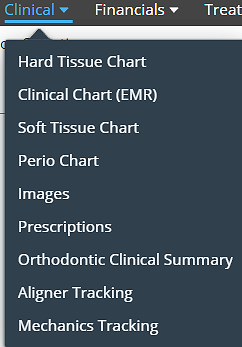
The Orthodontic Clinical Summary window is displayed.
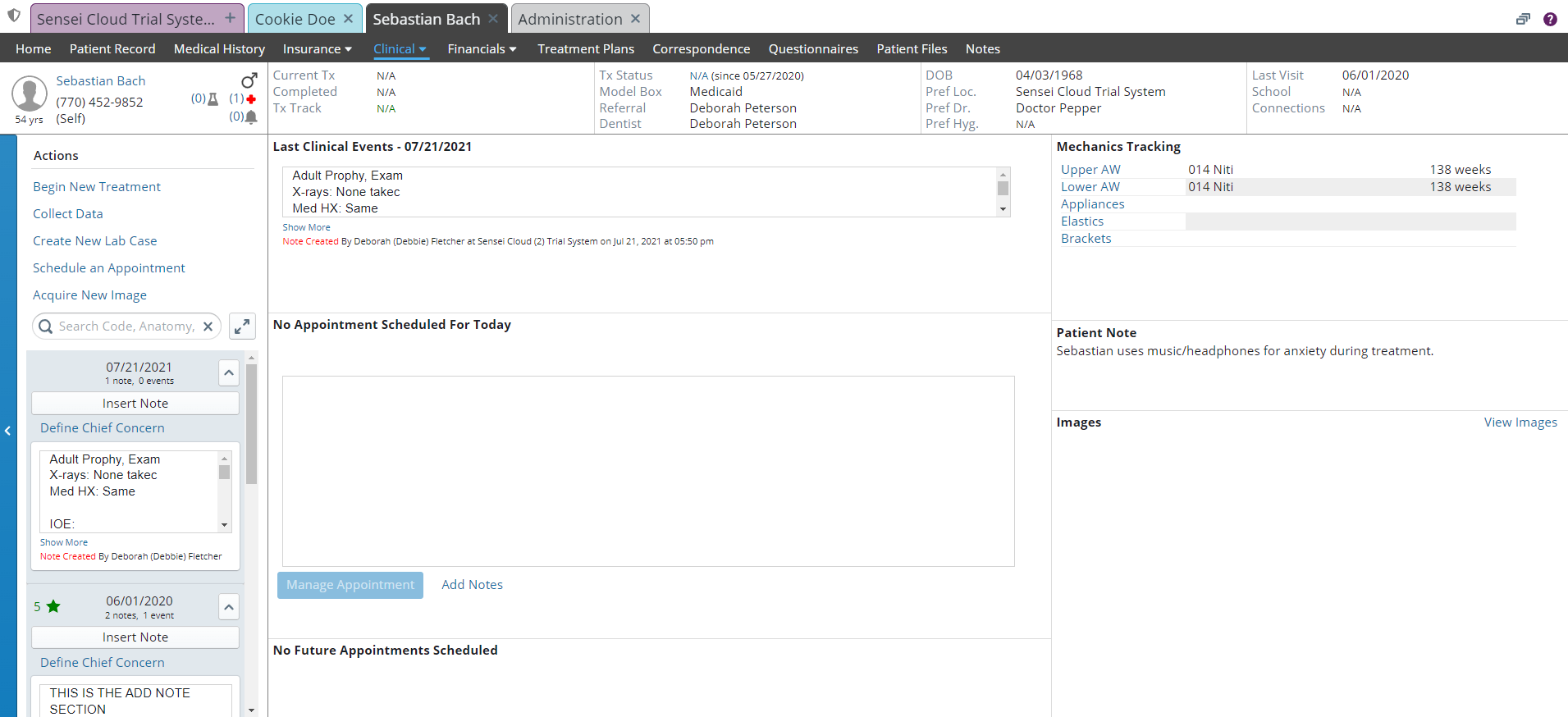
The banner provides general details such as the patient’s treatment status, referral source, and general dentist. The start date is provided along with the estimated completion date. The Tx Track metric displays the amount of time left in the current treatment, as well as the percentage of treatment completed.
Sensei Cloud displays time left in months by default, automatically adjusting to weeks and then days as the estimated completion date draws close.
The side panel provides a detailed history of clinical events and notes that occurred during an appointment, reflecting the Hard Tissue Chart. The main window provides details on the latest clinical events, such as appointment details and clinical notes, today’s scheduled appointment, and the next scheduled appointment.
From this window, you can:
-
Begin new treatment.
-
Schedule an appointment.
-
View or acquire images.
-
View or end treatment in progress.
-
See notes from the last clinical event.
-
Manage today’s appointment:
-
Select procedures
-
Insert a note
-
Enter oral hygiene (OH) rating: 1-5 stars
-
Review all treatment notes.
-
Update the treatment status.
-
Manage and track mechanics or aligners.
Setting Up Orthodontic Treatment with Mechanics
Setting Up Orthodontic Aligner Treatment