Installing the Imaging Bridge
The Imaging Bridge software is required to communicate between Sensei Cloud and imaging software. It must be installed on your workstation.
To install the Imaging Bridge:
-
In the Search Patients field, select a patient.
-
On the Patient’s tab, select Clinical > Images. The Images window is displayed.
-
Under Actions, click Install Imaging Bridge.
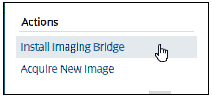
-
If the Minimum Requirements window is displayed, you might need to install Microsoft .NET Framework v4.7. If you are not sure if .NET Framework is installed on your workstation or if you have an older version, click Microsoft .NET Framework 4.7 to download and install it.
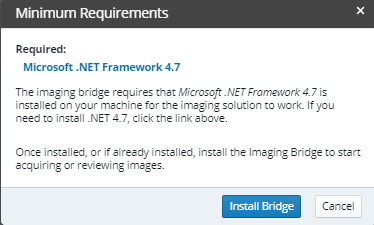
-
Click Install Bridge. The installation file is downloaded to your workstation.
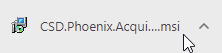
-
Click the installation file. The Imaging Bridge is installed on your workstation.