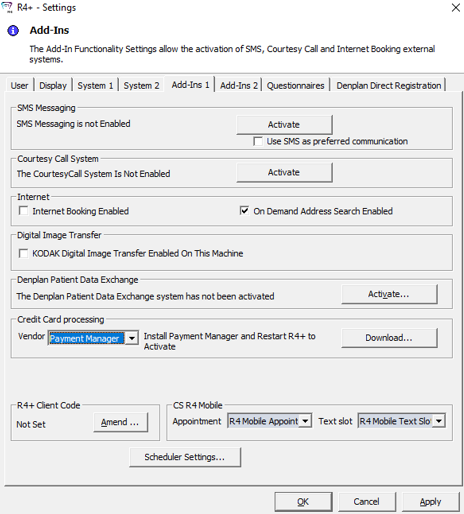
To download, install, and activate Payment Manager:
Contact a Carestream Dental representative for your credentials.
Log in to R4+ and select Main Settings > Add-Ins 1. The R4+ - Settings window is displayed.
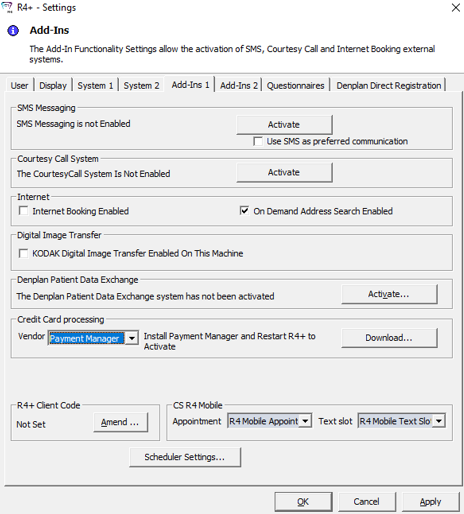
In the Credit Card processing section, select Payment Manager from the drop-down Vendor field.
Click Download.
After Payment Manager is installed, close and restart R4+.
Select Main Settings > Add-Ins 1.
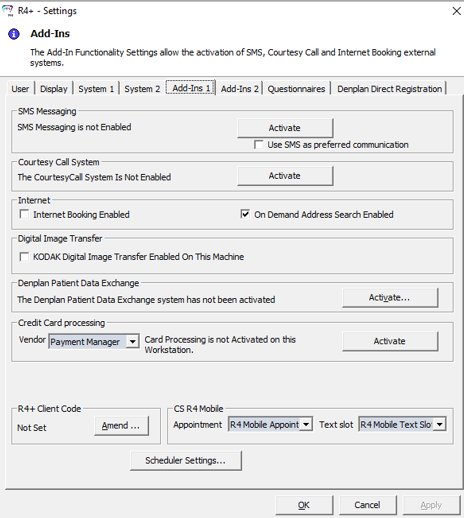
In the Credit Card processing section, click Activate. The R4+ - Payment Manager Settings window is displayed.
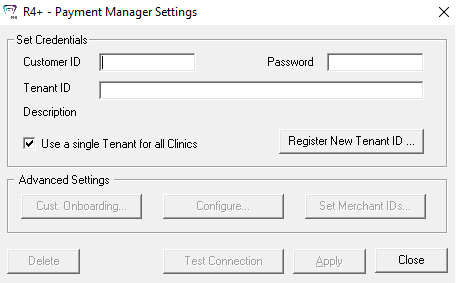
Enter the Customer ID and Password provided by Carestream Dental.
If a Tenant ID was provided, enter it and click Register Tenant ID.
If a Tenant ID was not provided, click Register New Tenant ID.
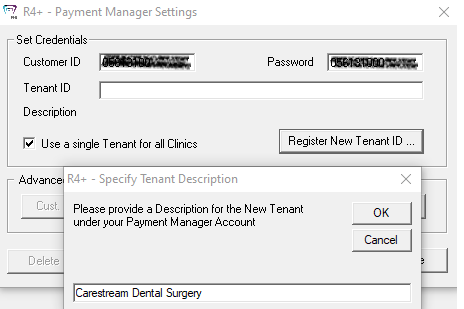
Enter a description for the Tenant ID; for example, the practice location name.
Click Close.
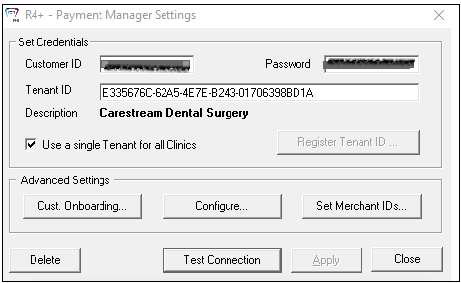
If the registration process fails, click Test Connection to check the accessibility to Payment Manager from the workstation. If you have issues, contact Carestream Dental Support.