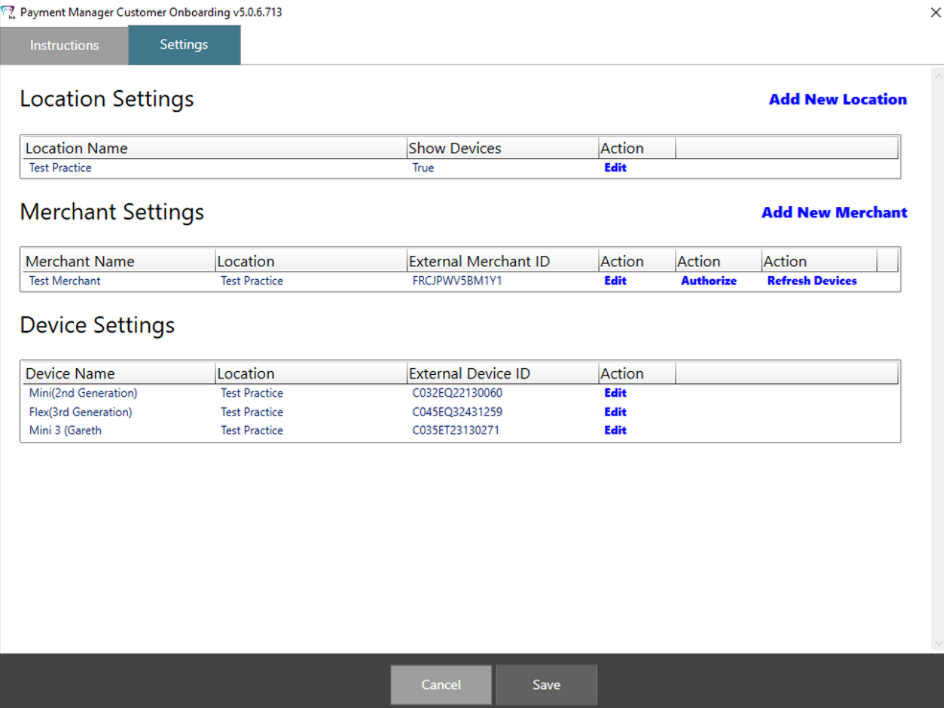
To configure Payment Manager:
Click Cust Onboarding. The Customer Onboarding window is displayed.
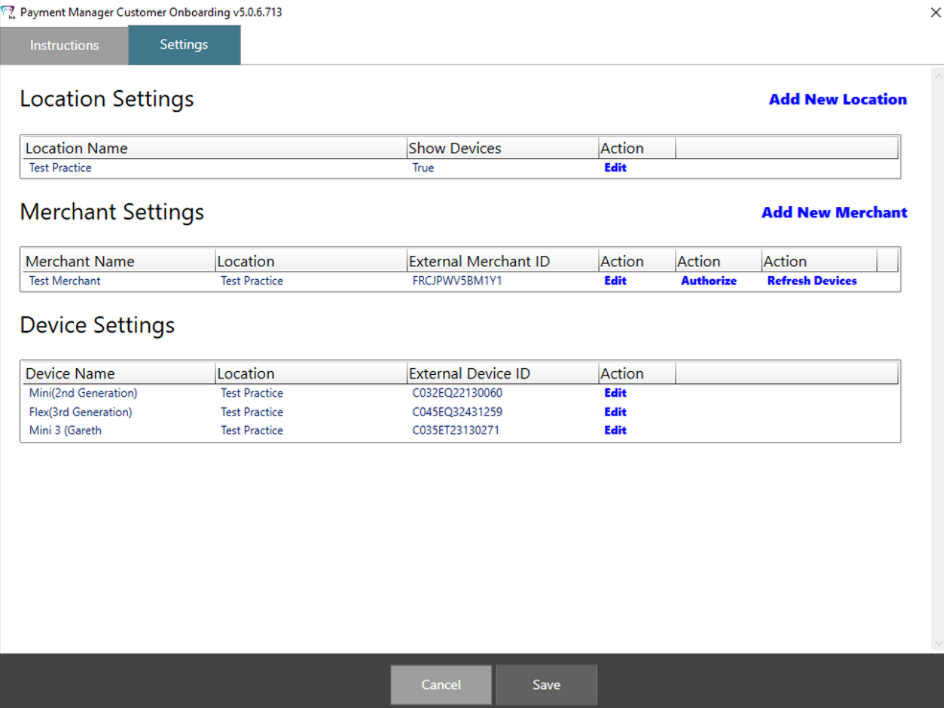
On the Settings tab, under Merchant Settings, click Authorize and enter your Clover Account credentials so that Payment Manager can retrieve the Clover devices from the Clover servers.
Click Refresh Devices so that Payment Manager retrieves the Clover devices registered to your Clover account for use with R4+.
If you have multiple devices, close the Customer Onboarding window and edit each device name.
Close the Customer Onboarding window and open the R4+ - Payment Manager Settings window.
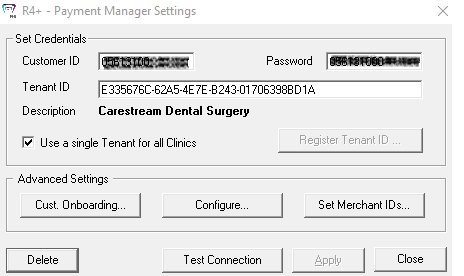
Click Set Merchant IDs.
Click New and select the R4+ clinic location and the Clover merchant that the location will use.
Add a description; for example, the practice name.
Repeat these steps for each active clinic and for each unique merchant.
Installing and Activating Payment Manager