Performing an Upgrade
These instructions are for upgrading your PracticeWorks software to a newer version. If you are performing a first-time PracticeWorks installation on the server, see Performing a New Installation.
- If you would like assistance with installing the update, go to our website https://gosensei.com/pages/support-practiceworks#installations to schedule an appointment.
Before you begin:
-
Ensure that a compatible version of Pervasive PSQL software is installed on the server. If you are unsure if your software is compatible with PracticeWorks, see the PracticeWorks System Requirements.
-
Ensure that you have a valid backup or copy of the entire directory where PracticeWorks program files, subdirectories, and audit trail files are stored (C:\PWORKS\Data).
If you need to confirm the location of your Data folder, click here for more informationclick here for more information.1. From the Start menu, select PracticeWorks > Utilities. The Utilities window is displayed.
2. Select DATA LOCATION. The path of your PracticeWorks Data folder is displayed.
3. Note the path here and make a copy of the entire DATA folder to a New Location.
-
You do not need to copy the program (.exe) file.
-
Review the latest PracticeWorks Release Notes.
-
Ensure that each computer in your network meets the minimum system requirements. For more information, see the PracticeWorks System Requirements.
-
Ensure the designated installation folder on your server is a shared folder with full read and write permissions. See the documentation and online help provided with your Windows operating system for more information on sharing.
-
Check or reset your screen resolution to optimize your use of PracticeWorks. A minimum resolution of 1024 x 768 is required.
-
Run a daily backup of important data, review this installation guide, and shut down all workstations.
-
Download the installer files.
-
If you are updating PracticeWorks to a new or different server computer, please schedule an appointment with our Remote Software Installations team at https://gosensei.com/pages/support-practiceworks#installations. The process for moving data and setting up the server can vary slightly with new operating systems, and your representative can help you make a smooth transition.
Downloading the Installer
Beginning with version 10.1.1, the PracticeWorks Installer is available via download from Carestream Dental’s Dental Practice Management Software Download Service.
Save the installer files to your server computer, and then follow the procedures in this document to perform an upgrade.
To download the Installer files:
-
On your server computer, go to https://softwaredownload.csdental.com/en-US/. The Dental Practice Management Software Download Service login window is displayed.
-
Enter your customer number and zip code, and click Submit. The installer file download is displayed, along with instructions.
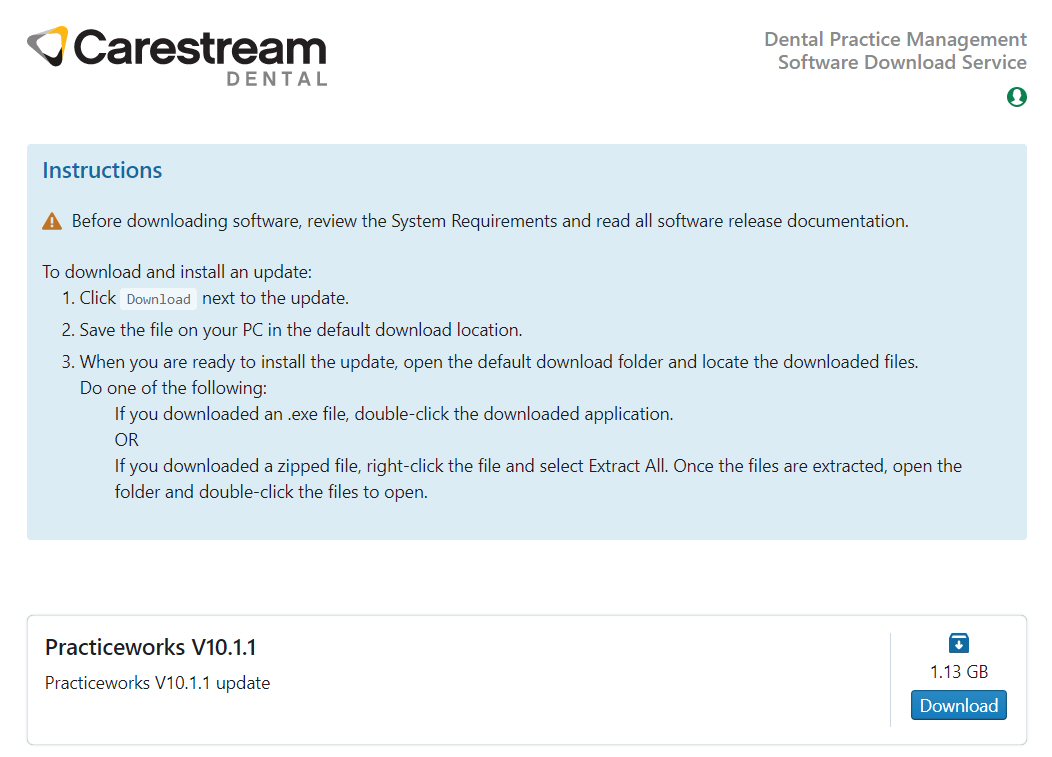
-
Click Download, and save the file to the default download location.
To upgrade PracticeWorks to the latest version, you must install the software in the following order: