Performing a New Installation
These instructions are for installing PracticeWorks for the first time. If you are upgrading your PracticeWorks software to a new version, see Performing an Upgrade.
- If you would like assistance with installing the update, go to our website https://gosensei.com/pages/support-practiceworks#installations to schedule an appointment.
Before you begin:
-
Review the latest PracticeWorks Release Notes.
-
Ensure that each computer in your network meets the minimum system requirements. For more information, see the PracticeWorks System Requirements.
-
Ensure the PWORKS folder on your server is a shared folder with full read and write permissions. Click here for more details.Click here for more details.
In a single-user environment, you must perform a server installation. A multi-user environment requires both server and workstation installations. The server is the host computer on which PracticeWorks and system data are installed. A workstation is a computer on which the software is installed and must connect to the server to access system data.
Share the server’s hard drive and map a drive on each workstation running the software to the drive. For more information on sharing and mapping drives and folders, see the documentation and online Help provided with your Windows operating system.
-
Check or reset your screen resolution to optimize your use of PracticeWorks. A minimum resolution of 1024 x 768 is required.
-
Run a daily backup of important data, review this installation guide, and shut down all workstations.
-
Download the Installer files.
Downloading the Installer
Beginning with version 10.1.1, the PracticeWorks Installer is available via download from Carestream Dental's Dental Practice Management Software Download Service.
Save the CS PracticeWorks Install.exe file to your server computer, and then follow the procedures in this document to perform a new installation.
To download the Installer files:
-
On your server computer, go to https://softwaredownload.csdental.com/en-US/. The Dental Practice Management Software Download Service login window is displayed.
-
Enter your customer number and zip code, and then click Submit. The installer file download is displayed, along with instructions.
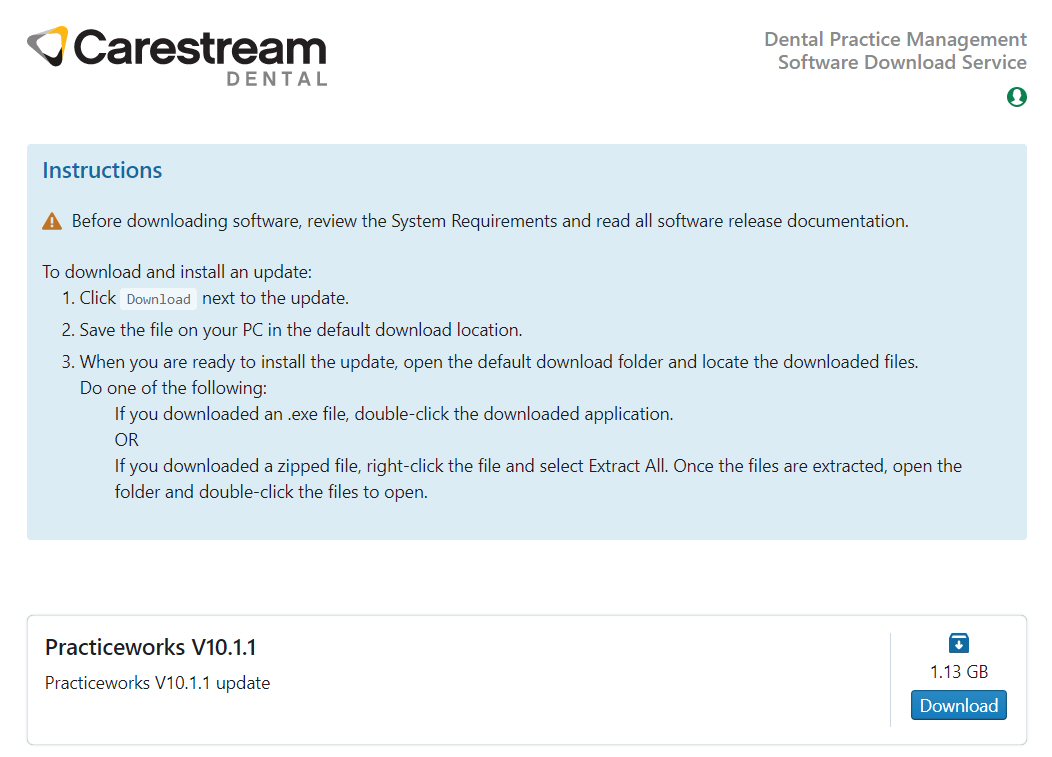
-
Click Download, and save the file to the default download location.
To install PracticeWorks for the first time, install the software in the following order: