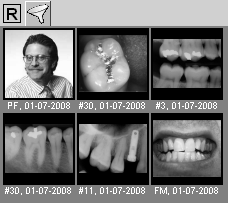
Use the Layout tab to organize, view, and print different images together. You can also integrate x-rays and intraoral images into a single case presentation.
When you click the Layout tab, existing images are displayed in the Image Viewer on the right side of the window.
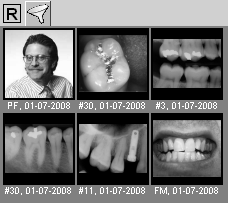
An active scroll bar indicates that there are more images than can be displayed at one time. Additional images can be viewed by scrolling. Most of the Layout tab is a large blank window called the Preview window. Below the Preview window are buttons representing the various layouts available to you. A layout is the way one or more images can be arranged and displayed.

Click a Layout button, and that layout is displayed in the Preview window. Each section of the layout is referred to as a pane. To change a layout, click a different button.