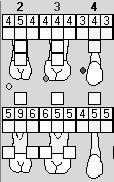
When charting the patient’s periodontal condition, you have the following ways to enter data into the chart:
You can click on the numeric keypad on the tab.
You can use the number pad or the numbers on the keyboard.
You can use your electronic probe.
How you see the Soft tissue chart depends on the display option you select from the drop-down list. When All readings, single visit (data entry) is selected, you have the ability to add perio chart information.
To chart the patient's periodontal condition:
Select a producer from the drop-down list to indicate who performed the examination.
On the Soft tissue tab, select the tooth area to chart. A rectangle with pointers appears around the site.
In the measurement area, select the condition you are documenting from the following options:
Pckt for pocket depth
Rec for recession
AttG for attached gingiva
Furc for furcation
Mobl for mobility
Bled for bleeding
Supr for suppuration
plaQ for plaque
Calc for calculus
Enter the measurement of the pocket, attached gingiva, furcation, or mobility. The location to enter a value is displayed in a blue box. As you move from site to site on the chart, the number location moves also. If you need to change a number, click on the site that needs to be corrected, and then enter the new number.
Click the buttons on the right of the numbered keypad to indicate bleeding, suppuration, calculus, or plaque. These entries appear as icons in the light blue window next to the measurement.
In data entry mode, all measurements on sites and teeth are visible simultaneously.
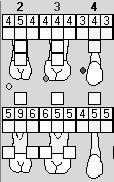
Note: When an entry of any type is made on the Soft tissue tab, a corresponding entry is made in Progress Notes entitled Perio Exam.
Moving Around the Soft Tissue Tab