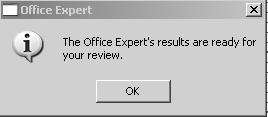
The first person to open the software each day sees a message indicating that the Office Expert has been generated.
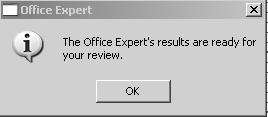
Click OK, and the Office Expert window is displayed. If you choose not to view the Office Expert report at this time, close the Office Expert window. You can view Office Expert later by selecting Experts > Office Expert. The Office Expert window is displayed.
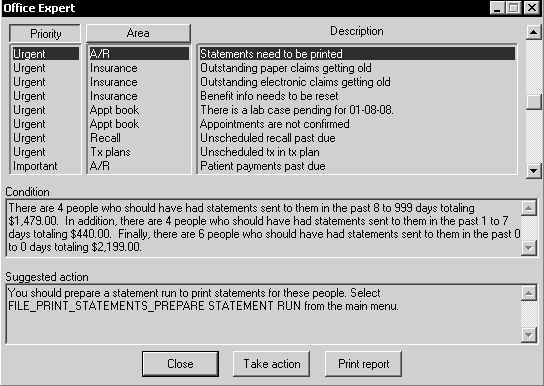
The Office Expert window lists the items that require your attention.
The top section of the window has three columns: Priority, Area, and Description. The Priority column indicates the importance of the item:
Urgent
Important
FYI
The Area column indicates the general area of the software that is affected.
The Description column provides a short description of the item.
The Condition section provides a summary of the highlighted item.
The Suggested action section describes an action that addresses the item. In many cases, this action can be initiated by clicking Take action at the bottom of the window.
To print the Office Expert report, click Print report.