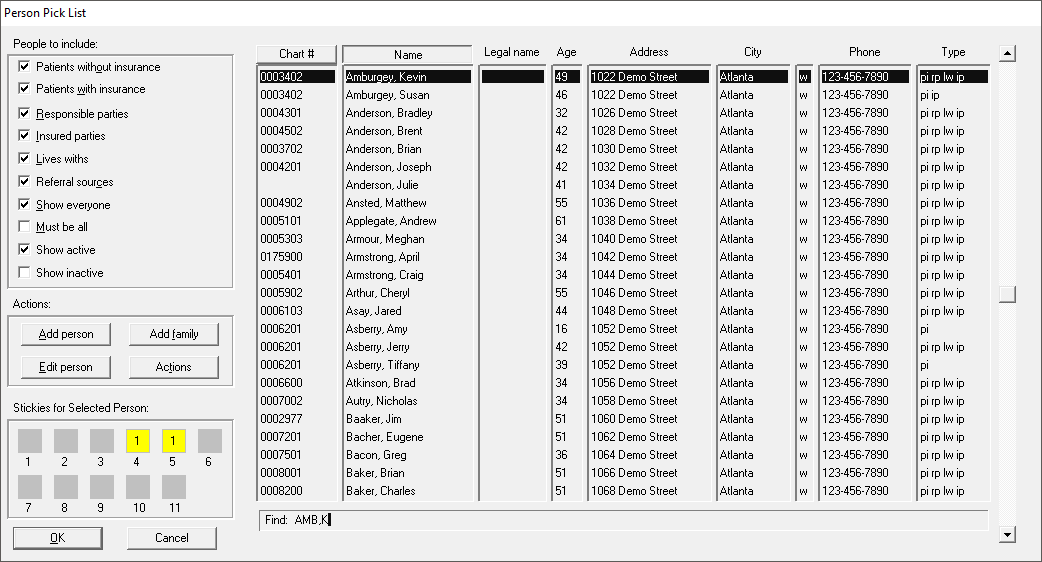
To attach a yellow sticky to a patient’s clipboard:
Select Lists > People. The Person Pick List window is displayed.
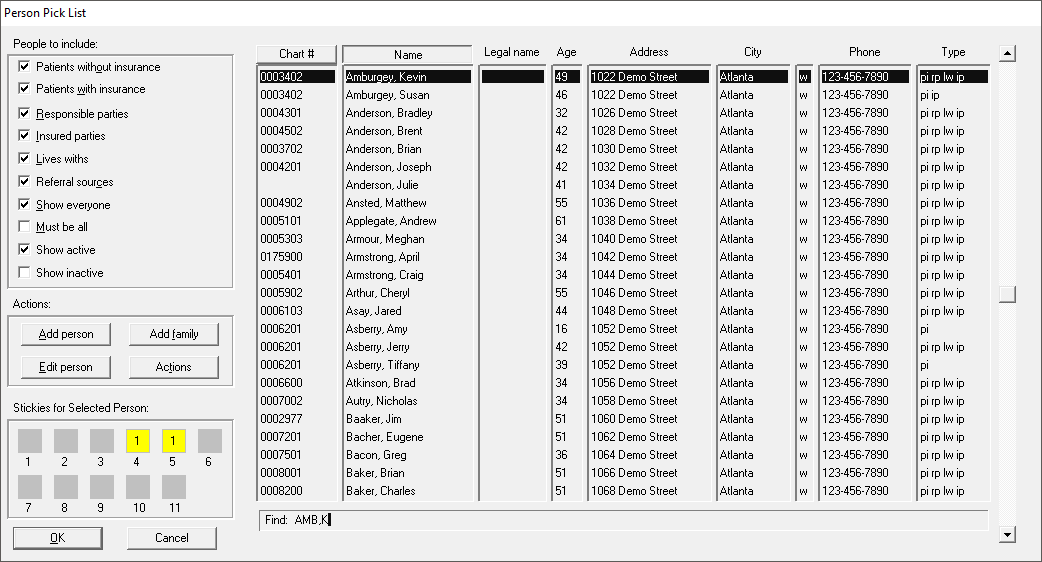
Select a patient, and click OK. The patient’s clipboard is displayed. If a yellow sticky note is present, it is displayed in bright yellow, with a number indicating how many notes are present. When no notes are present, the placeholder for the sticky note area is pale yellow.
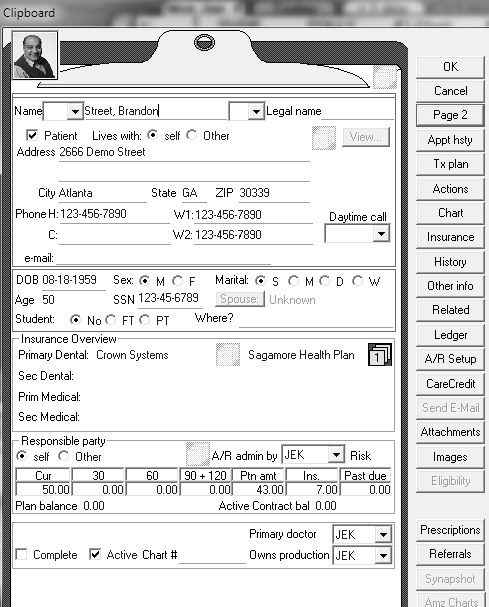
Click on a note. The Yellow Stickies window is displayed.
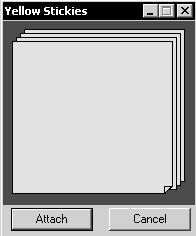
Click in the text area and type the note text. You can type up to 220 characters.
Click Attach. The Yellow Sticky attached to patient window is displayed (the title changes if you add a note associated with another section of the clipboard).
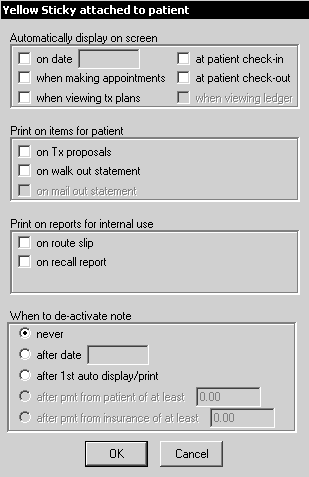
In the first section of the window, you can choose when you want the sticky you have created to display.
You can also indicate the following preferences:
Certain items on which you want the message to print
Reports on which you want the message to print
A date on which you want the yellow sticky deactivated
Click OK. The clipboard is displayed again, the note is bright yellow, and there is a number on the note. The number indicates how many notes are attached in this area.
To read a yellow sticky, click on it, and the text is displayed.