Setting Up Insurance Claims and Adding Employers
Setting Up Carrier Maintenance
Use the Carrier Maintenance window to add, update, and delete carriers.
To add a carrier:
-
Click the Maintenance icon
 . The OrthoTrac Maintenance window is displayed.
. The OrthoTrac Maintenance window is displayed. -
Click Carrier Maintenance.
-
Click Add New. The Carrier Maintenance window is displayed.
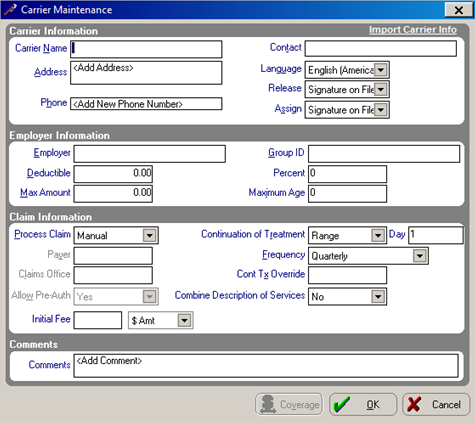
-
Type information in the appropriate fields.
Note: If the carrier already exists, you can click Import Carrier Info to import the name, address, and phone number.
-
In the Release field, select an option.
-
In the Assign field, select an option to specify the assignment of benefits.
-
Double-click in the Employer field to display the OrthoTrac Employer Lookup window.
-
Type the employer name and press Enter.
-
If the employer is already in the list, the name is selected. Click OK to attach the employer to the carrier.
-
If the employer is not in the list, click Add New.
-
In the Group ID field, type the unique identification number for the insurance carrier/employer.
-
In the Process Claim field, select Manual or Electronic.
-
If you select Electronic, in the Payer field, type the 5-digit ID number found in the Payer List. In the Claims Office field, type NOCD.
-
In the Continuation of Treatment field, select an option from the drop-down list. The default is Range, but you can select from the following options:
-
In the Frequency field, select an option from the drop-down list. This field indicates how often an insurance carrier requires a continuation of treatment claim to be filed.
-
To add additional reference information about a carrier, use the Comments field.
-
Click OK.