Using the OrthoTrac Scheduling Module > Viewing an Existing Appointment
Overriding Doctor Time
If you have the proper security permissions, it is possible to override the predetermined Doctor Time units for an appointment. You can also overbook the doctor’s time.
It is recommended that only specific individuals be given Override Doctor Time security permission.
The following example uses a Doctor Time schedule that is configured to have three units of Doctor Time available per schedule slot.
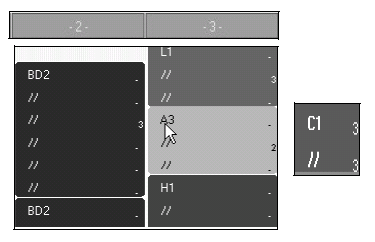
In the example above, suppose you wanted to schedule a C1 appointment with three units of Doctor Time in both time slots in place of the A3 appointment.
The first slot of the C1 appointment requires three units of Dr. Time, but all three units are already allocated in Chair 2. The second time slot also requires three units, but the only units currently allocated at that time are in the same chair, so replacing the appointment does not exceed the maximum available units set up in Schedule Maintenance.
If all available Doctor Time at any time slot is scheduled, a message is displayed, stating that there is not enough time available for the appointment you are trying to schedule.
If you attempt to schedule an appointment requiring more Doctor Time than is available in one or more time slots, and the Doctor Time is not scheduled, the software prompts you, asking you if you want to override Doctor Time. Click Yes. The Override Doctor Time window is displayed.

The Override Doctor Time window shows you the number of Doctor Time units allocated for each time slot. Chair numbers are displayed across the top of the window, and each row below the chair number represents a time slot.
The appointment you are trying to schedule is on the far left under the Appointment column, and it displays the number of units of Doctor Time required in the C1 appointment being scheduled.
The column displayed in black (Chair 3 in this example) is the chair in which you are trying to schedule an appointment, and the column displays the number of units currently available in the chair.
The other chairs display the number of units which are currently allocated in pre-block appointments which have not yet been scheduled and from which you can borrow Doctor Time.
If an appointment in another chair is scheduled for a patient, that column is displayed in the appointment color, but no Doctor Time numbers are displayed, indicating that the time cannot be borrowed.
You can schedule an appointment requiring more Doctor Time than is available in one or more time slots by either overbooking the doctor’s time or overriding the Dr. Time unit allotments.
Overbooking Doctor Time
To overbook the doctor’s time and leave the other pre-blocked slots unchanged:
Click OverBook. The software prompts you, asking if you are sure you want to overbook the doctor’s time.
Click Yes.
In this example, the doctor is scheduled to spend his three available units of time in Chair 3, as well as in Chair 2. This is twice the amount of work the doctor is typically scheduled to do, which is why only select staff members should be given security permission to perform this function.