Displaying the Image Information Window
To display the Image Information window, do one of the following:
-
In the Patient Browser or Dashboard, right-click on an image and select Show Information Window.
-
In the Image Viewing Workspace or Darkroom mode:
-
Right-click on the image and select Show Information Window.
-
In the title bar of the image, click (Image Viewing Workspace) or (Darkroom mode).
The Image Information window is displayed.
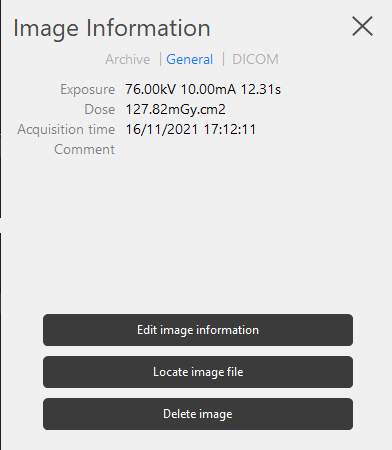
In the Image Information window you can do the following:
-
Display the DICOM tags for the image.
-
View information for the selected image.
-
Add a comment for the image. See Adding a Comment to an Image.
-
Locate the image file on your computer. See Locating an Image File.
-
Delete the image. (If permitted in the Service Preferences.)
The Image Information window offers the following tabs:
| Archive | View transfer and commitment information for the selected image. |
|
General |
This tab summarizes key data about the image, including the dosimeter reading where applicable. |
|
DICOM |
This tab displays detailed image attributes sorted by DICOM tag. |