General Imaging Functions > Importing and Exporting Images > Exporting Images
Click & Share
You can send images to a partner or labs.
|
|
Note: To send images via Click & Share, you must have a CS Connect account. Visit https://csdentalconnect.com/ to register your CS Connect account and pair with partners and labs. |
To send a 3D model, follow these steps:
-
Click Sign In to sign in to your Carestream Dental account, if not already signed in.
-
Select the 3D model.
-
Right-click on the 3D model and select Click & Share, and the Click & Share tool will launch.
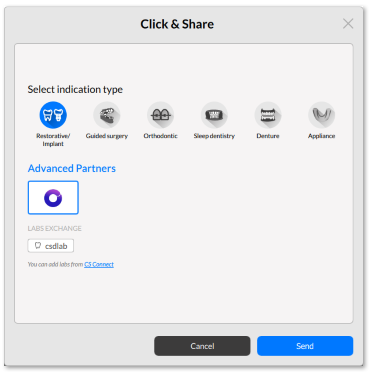
-
Select the indication type and advanced partner or lab, and click Send.
