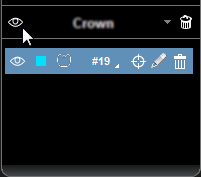Showing and Hiding Crowns
To show/hide an individual crown, follow these steps:
-
In the object list in the Tools pane, click the drop-down list
 and select Crowns.
and select Crowns.
The object list displays a list of all crowns in the volume.
-
Click an individual crown icon as follows:
-
Click
 to hide a visible crown.
to hide a visible crown. -
Click
 to show a hidden crown.
to show a hidden crown.
The selected crown is hidden or re-displayed in the volume.
To hide/display all crowns in the volume, follow these steps:
|
|
1. In the object list in the Tools pane, click the drop-down list
The object list displays a list of crowns that have already been placed in the volume.
2. Click the show/hide icon at the top of the panel.
The crowns are hidden or re-displayed in the volume. |
Editing Crown Color Preferences