Replacing a Crown
To replace an existing crown, follow these steps: In the object list in the Tools pane, click the drop-down list ![]() and select Crown.
and select Crown.
The object list shows the existing crowns
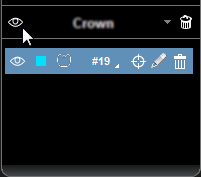
1. In the Crowns section of the object list, click the pencil icon for the crown you want to replace.
The Crown Selector window appears, and the crown you wish to replace is highlighted.
2. Select the new crown you want to use to replace the selected crown.
|
|
Important: A replacement crown can only be selected from the same quadrant as the original crown. |
3. Click OK.
The crown is replaced in the Curve tab view screens. It is likely you will have to reposition the newly replaced crown.
Editing Crown Color Preferences
