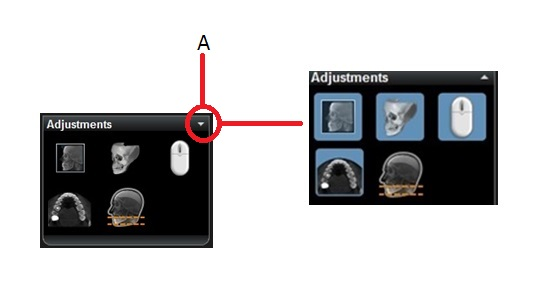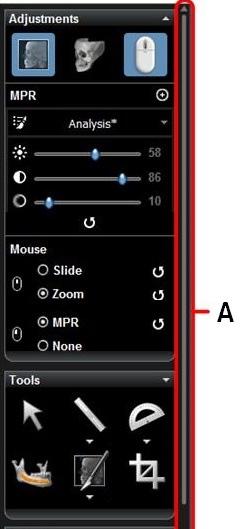Using the Toolbox > The Adjustments Pane
Expanding the Adjustments Pane Tools
Click on an icon in the Adjustments pane to expand the features available for that icon. You may then need to scroll to access all of the available Adjustment features.
To expand all Adjustments tool features, click the Expand icon (A):
|
|
Note: To activate the
To deactivate all four buttons and hide their settings, click
|
If you cannot see or access the icon you are looking for, it may not be available in your software configuration or on the selected tab, or it may be hidden inside an Icon Group, (See “Using Icon Groups”).
|
|
In this example, the MPR Adjustments and Mouse Settings have been activated (blue icons). The Adjustments pane expands and a vertical scroll bar (A) appears. |

 ,
,  ,
,  , and
, and