Displaying User Preferences
To display the User Preferences window, follow these steps:
-
Click
 to open the Menu window.
to open the Menu window. -
Click General Settings. The User Preferences window is displayed (depending on unit configuration).
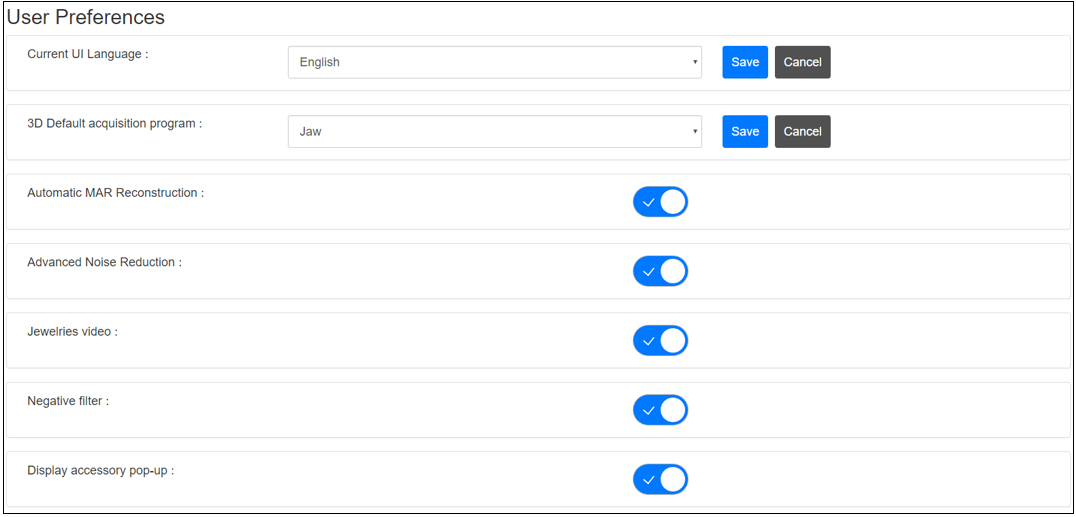
-
In the Current UI Language section, click the drop-down arrow to select a language, and click Save.
-
In the 3D Default acquisition program section, click the drop-down arrow to select a program, and click Save.
-
To select other preferences for your Acquisition interface, click
 next to each option:
next to each option:-
Automatic MAR Reconstruction (optional): Activates the CS MAR filter.
-
Advanced Noise Reduction: Activates the advanced algorithm that reduces noise in the image and preserves image details.
-
Jewelries video: Activates the video as a reminder for you to remove or return all metal objects.
-
Negative filter (not available for CS 8200 3D Access): Changes the contrast for a scout view image.
-
Display accessory pop-up: Displays the appropriate positioning accessory that you must use.
-
