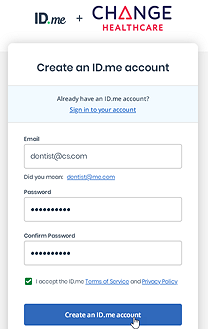
To create an account:
Do one of the following:
If you prescribe controlled substances, click the following link on a tablet, laptop, or computer: Prescribers with a DEA and NPI
If you prescribe only non-controlled substances, click the following link on a tablet, laptop, or computer: Prescribers with NPI only
The Create an ID.me account screen is displayed.
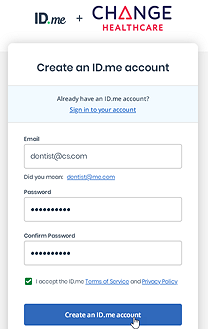
If you have an account, click Sign in to your account. If you do not have an account, enter your email address and password and click Create an ID.me account. The CONFIRM YOUR EMAIL ADDRESS screen is displayed.
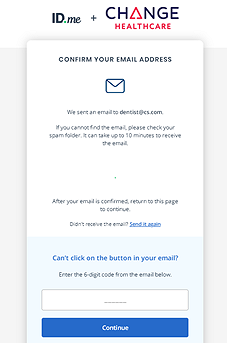
Check your email, enter the 6-digit code in the field, and click Continue. The Choose an MFA option screen is displayed.
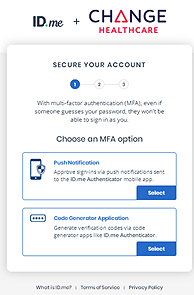
Select the multi-factor authentication (MFA) option you want to use. The Choose app download method screen is displayed.
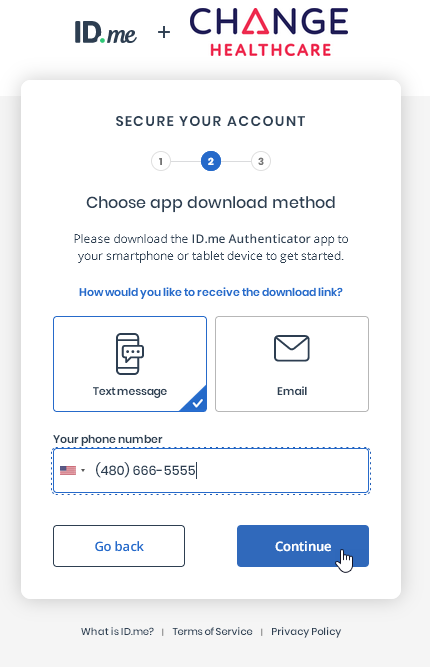
Select the method and click Continue. The Choose a verification method screen is displayed.
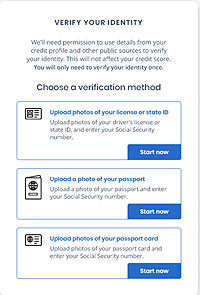
Select the verification method and click Start now. The CONSENT FOR ID.ME TO COLLECT BIOMETRICS DATA screen is displayed.
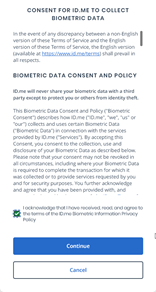
Select the option and click Continue. The Choose how to submit photos screen is displayed.
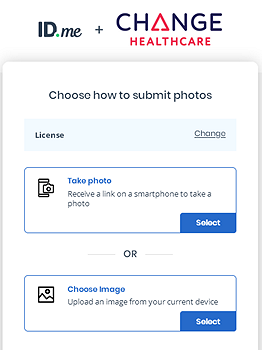
Select Take photo or Choose Image. The Upload photo of your driver’s license or state ID screen is displayed.
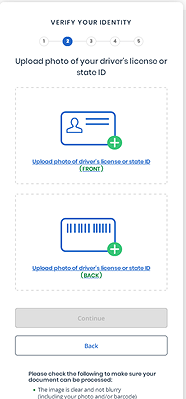
Click Upload photo of driver’s license or state ID (FRONT). The Select a file to upload window is displayed.
Navigate to the file or take a photo of the front of your identification and click Continue.
Click Upload photo of driver’s license or state ID (BACK).
Navigate to the file or take a photo of the back of your identification and click Continue. The Let’s take a selfie screen is displayed.
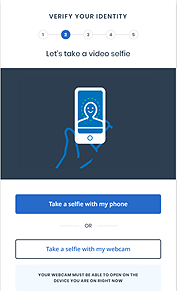
Click Take a selfie with my phone or Take a selfie with my webcam. The Start screen is displayed.
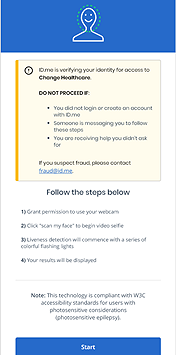
Click Start and take a photo. The Enter your Social Security number screen is displayed.
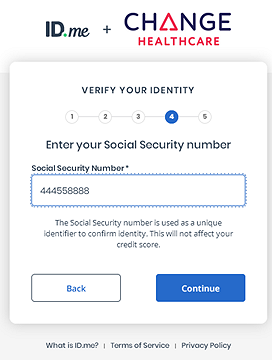
Enter your Social Security Number and click Continue. The Medical provider screen is displayed.
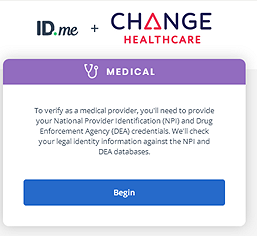
Click Begin. The NPI number and DEA number screen is displayed.
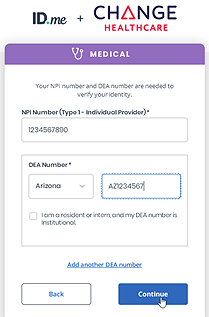
Enter the numbers in the fields and click Continue. The Confirm medical provider information screen is displayed.
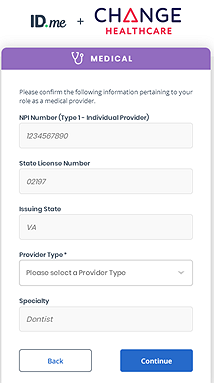
Verify the information on the screen, select a provider type from the drop-down list, and click Continue. The You’re Verified! screen is displayed.
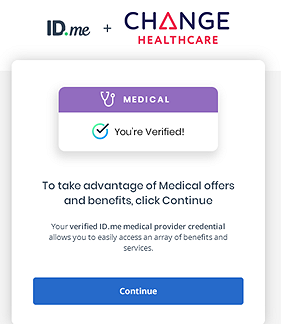
Click Continue. The Is your information displayed correctly? screen is displayed.
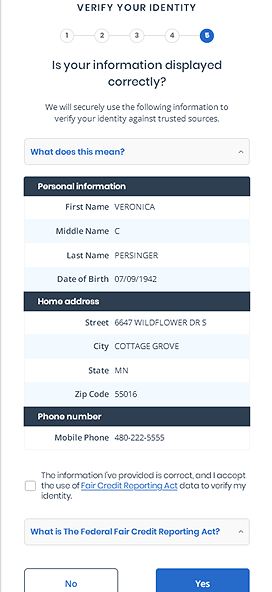
Verify that the information is correct and click Yes. The Verified identity screen is displayed.
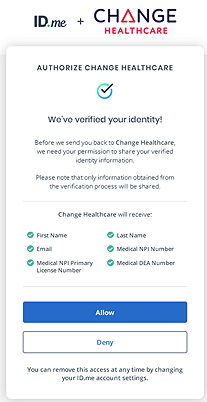
To allow Change Healthcare to receive the information listed on the screen, click Allow. The following message is displayed:
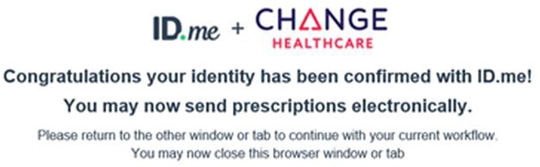
Keeping Your ID.me Account Active
Creating Electronic Prescriptions
Prescribing Compound Medications
Prescribing an ePrescription From the Clinician Website
Working with Clinician Accounts