Setting Up Payment Plans
To set up a patient payment plan:
-
In a patient's record, click Credit Card Payment Plan in the list on the left. The Payment Plan Setup window is displayed.
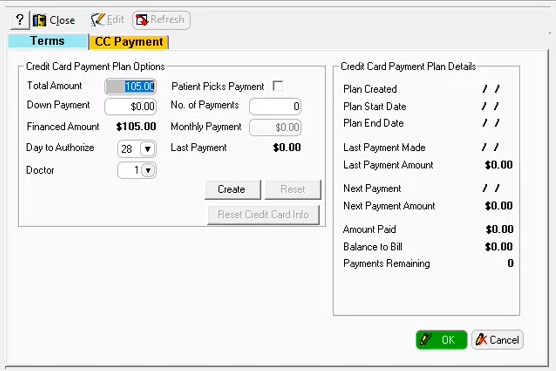
-
In the Total Amount field, enter the dollar amount.
-
In the Down Payment field, enter the dollar amount.
-
In the No. of Payments field, enter the number of payments after the down payment that will complete the plan.
-
Click Create. The Capture Card Info window is displayed.
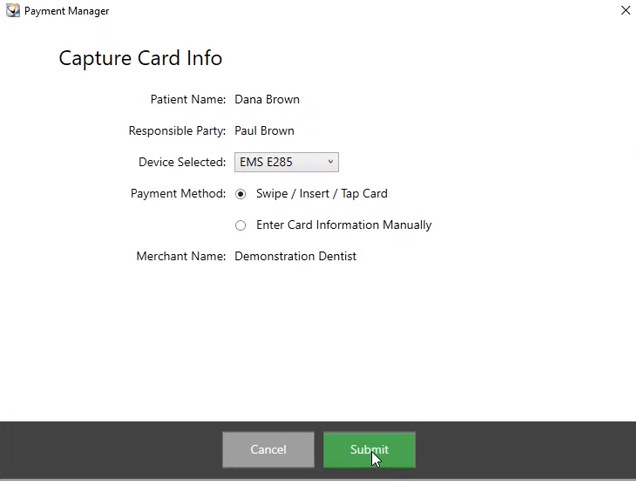
-
In the Device Selected field, select a device from the drop-down list.
-
Swipe the card and click Submit. The Processing Capture window is displayed as the card information is recorded. Then the Card Successfully Captured window is displayed.
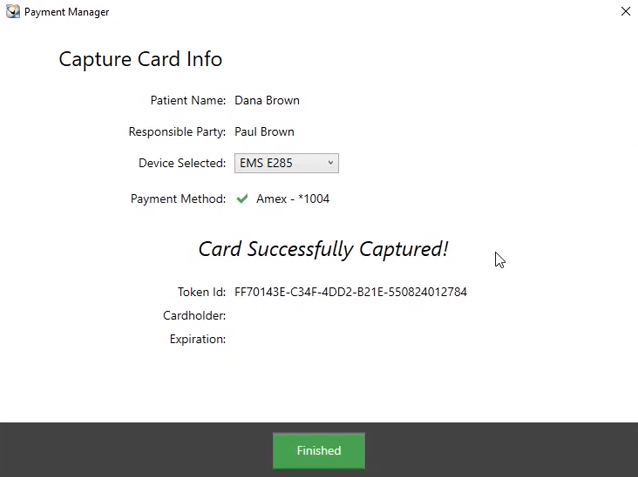
-
Click Finished. A Down Payment message is displayed.
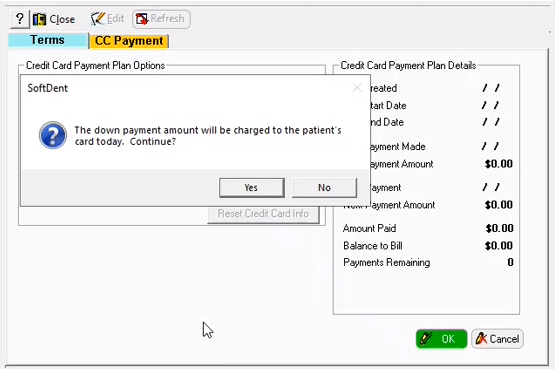
-
If you want to charge the down payment amount, click Yes.
-
Click Print Preview. The Payment Plan Consent Form is displayed.
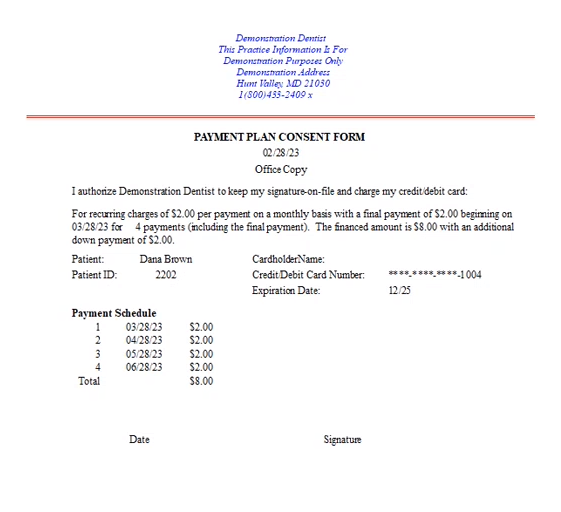
-
Click Close and then click the CC Payment tab. A breakdown of the payment plan is displayed.
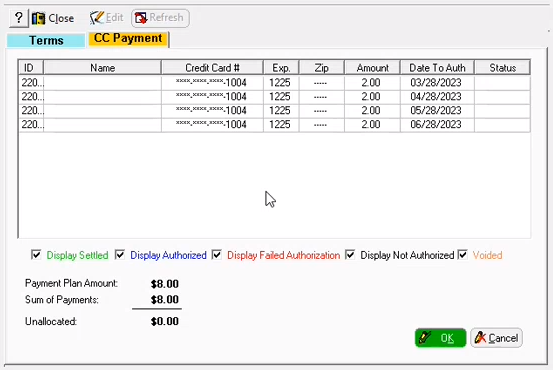
-
Click OK. Payment Plan reports can be run in SoftDent.
Note: To use a different credit card, on the Terms tab, click Reset Credit Card Info.