Setting Up Providers and Team Members
Adding NHS Team Members
Sensei Cloud functionality and procedures in parts of the United Kingdom differ from these functions in the United States.
To add a NHS dentist or team member to the practice/location:
-
Click your name. A list is displayed.
-
Click Administration.
-
Select Team > Create New Team Member. The Professional Information window is displayed.
-
Select the default location for the team member.
-
From the Role drop-down list, select Dentist or another team member.
-
In the Assigned Colour field, you can assign a colour to display on the schedule for the team member.
-
Select Yes or No under Providing NHS treatment.
-
If you select Dentist, in the Providing NHS treatment section, select Yes, and then enter the Performer Number.
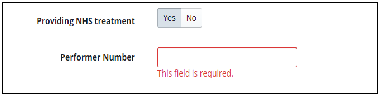
-
The Personal Number was formerly called Performer Number.
-
From the Dental Care Professionals drop-down list, you can select a role.
-
If you select a role from the Dental Care Professionals drop-down list, enter the GDC number.
-
You can set the NHS EDI PIN for the team member in the Claims Send/Receive window.
-
Scroll to the Personal Information section and add the information. The First Name and Last Name fields are required.
-
Scroll to the Contact Information section and enter the information.
-
In the Login Information section, add the team member’s email address and select Active in the User Access field.

-
The User Access designation is for access to Sensei Cloud. Select Inactive if this employee does not log in to Sensei Cloud; in other words, a clinical provider who does not document patient care in the software. The team member can still be assigned patients, production, claims, and so forth, but cannot log in and needs no user license.
-
Under Employment, select Active (default) or Inactive and select Salaried or Hourly.
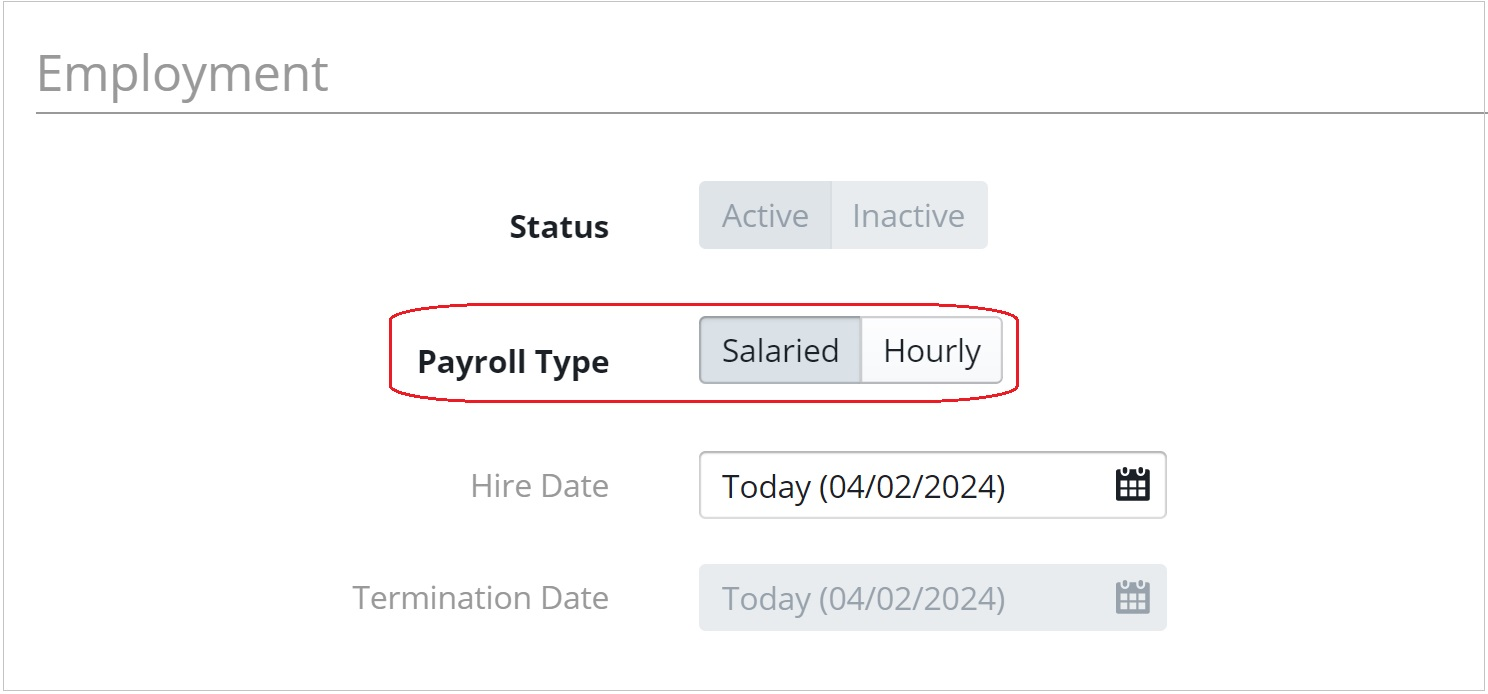
-
When you select Hourly, the user must clock in upon logging in to the system, and Sensei Cloud tracks working hours based on clock-in and clock-out actions. When you select Salaried, the clock-in/clock-out functionality is disabled and working hours are not tracked.
-
Click Save Team Member.
-
The staff member uses the email address to log in to Sensei Cloud.