Troubleshooting
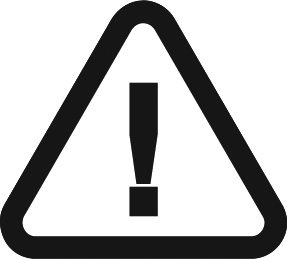 |
IMPORTANT: If a malfunction persists or more serious conditions occur, contact your representative. |
|
Malfunction |
Possible Cause and Action |
|---|---|
|
After triggering the X-rays, no image is displayed. |
|
|
The image is pale and grainy. |
|
|
The image is too dark. |
|
|
The image is blurred. |
|
|
The image is white. |
|
|
RVG connection status is |
When an RVG sensor is connected to the workstation, an RVG icon is displayed in CS Imaging Software (see General Software Overview). the color of the icon shows the connection status. When the icon is red, an error has occurred and an error message will be displayed in a popup window. |