PracticeWorks ePrescriptions Service
The PracticeWorks ePrescriptions service enables you to manage prescriptions electronically. You can send a prescription directly to a patient's pharmacy, along with the patient's contact information.
After you enroll in the service and set up the integration, PracticeWorks interacts with ePrescriptions to facilitate direct communication with a patient's pharmacy using stored preferences.
Prescriptions created with the ePrescriptions service are saved to back to these locations in PracticeWorks:
Patient's prescription drug history
Progress notes
Audit log
If you are not currently an ePrescriptions subscriber, contact your Carestream Dental representative.
Managing Prescriptions
When ePrescriptions is enabled, the Prescription Drug History window displays the ePrescribe button by default.
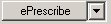
- You can use the arrow to create a standard prescription.
When you select ePrescribe, the ePrescriptions Rx Pad window is displayed.
Use this window to create new prescriptions, re-prescribe an existing prescription, and manage the patient's prescription-related information.
Configuring ePrescriptions
Access the ePrescriptions configuration options by selecting Activities > ePrescriptions.
To enable ePrescriptions:
Select Activities > ePrescriptions > Enable ePrescriptions.
To configure your ePrescriptions login:
Select Activities > ePrescriptions > Configure ePrescriptions Login. The ePrescriptions Settings window is displayed with the User Account tab selected.
Enter a User ID and Password, and click OK.
To enter Drug Utilization Review (DUR) preferences:
Select Activities > ePrescriptions > Configure DUR Preferences. The ePrescriptions DUR Preferences window is displayed.
Use the features on this window to set the drug review warning preferences for the appropriate facility or doctors in the list.
To enter pharmacy preferences:
Select Activities > ePrescriptions > Pharmacy Preferences. The ePrescriptions Pharmacy Preference List window is displayed.
Use the features on this window to add pharmacies to the list for your facility.
To enter prescription preferences:
Select Activities > ePrescriptions > Prescription Preferences. The ePrescriptions Rx Preference List Management window is displayed.
Use the features on this window to add prescription drugs and physician comments for your facility.
ePrescriptions Reports
You can retrieve the following report information from the ePrescriptions service:
- Prescription Authorizations
- Prescription Reports
- Prescriptions Status
Select Activities > ePrescriptions > Reports, and then the menu option for the information you want to retrieve. The appropriate ePrescriptions window is displayed with the current options and information.