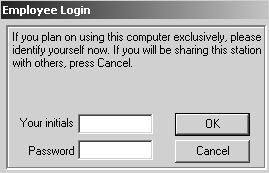
To open the PracticeWorks software:
Select Start > All Programs > PracticeWorks > Tutorial > Tutorial. The Employee Login window is displayed.
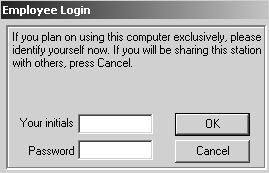
For the software tutorial, type JEK in the Your initials field and 1234 in the Password field.
Click OK. Typically, the Practice Central window is displayed.
Click the X in the upper-right corner of the Practice Central window to close the window. The Appointment Book window is displayed.
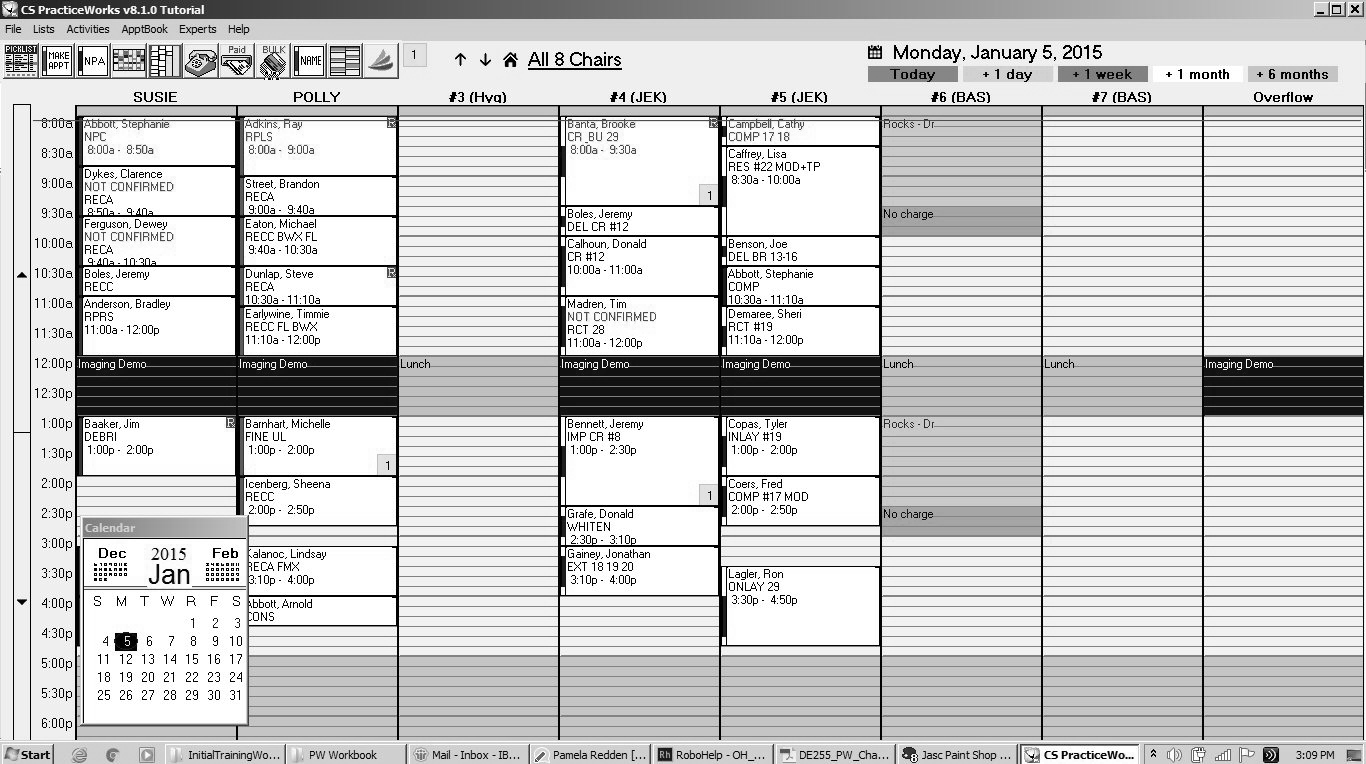
You can access Charting from the Appointment Book window or the patient’s clipboard.
To access Charting from the Appointment Book:
Find an appointment and right-click it. The Appointment Book Short-Cut Menu is displayed:
Click Charting Module. The chart is displayed.
To access Charting from the Phone Inquiry icon:
Select the Phone Inquiry ![]() icon from the toolbar. The Select person on the phone window is displayed.
icon from the toolbar. The Select person on the phone window is displayed.
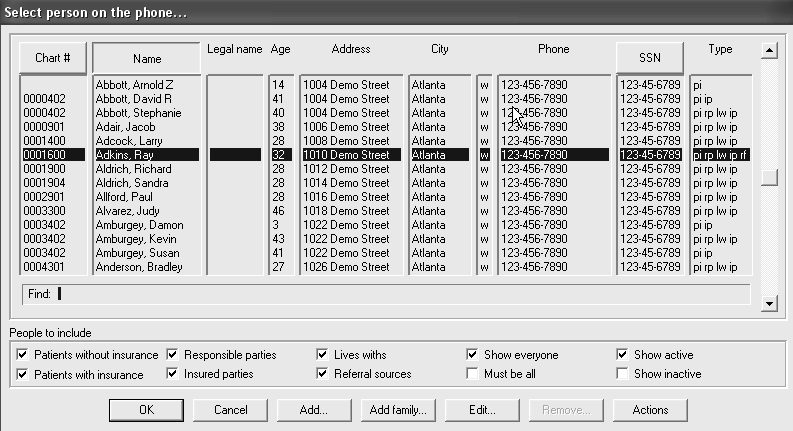
Select the patient whose chart you want to see.
Select Edit.
Click OK. The clipboard is displayed.
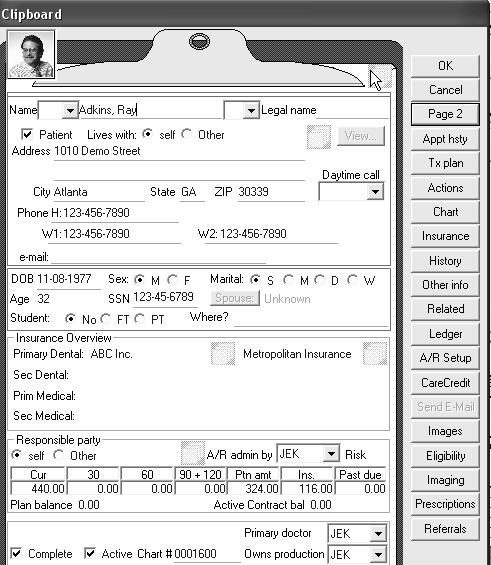
Click Chart. The chart for the patient is displayed.
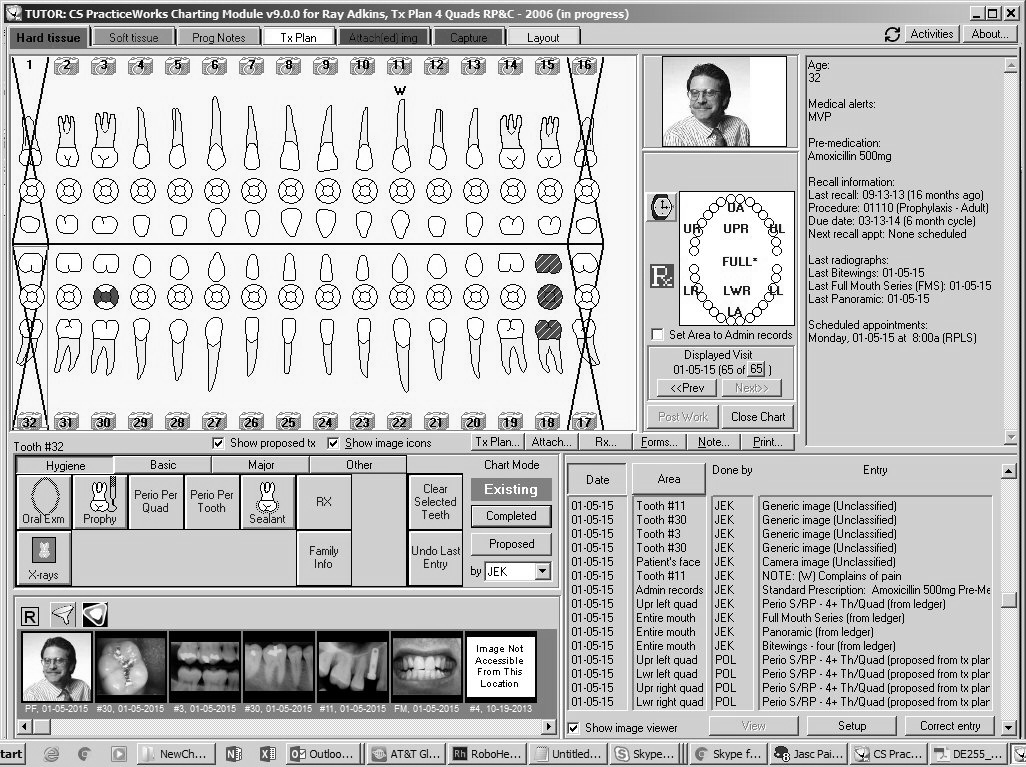
To close Charting and return to the practice management software, click Close Chart.