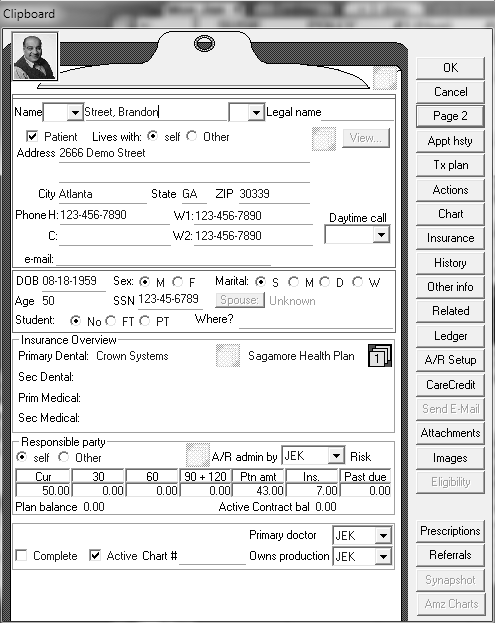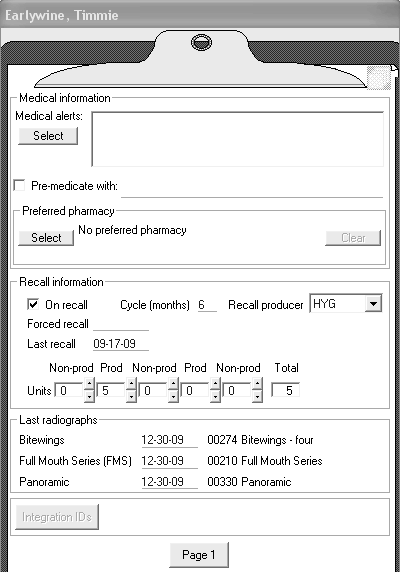-
Appt hsty—Displays the appointment history, including the number of cancellations.
-
Tx Plan—Displays a patient’s treatment plans along with the current status. You can add and edit treatment plans.
-
Actions—Activates any Automation Expert AutoLinks. To add, edit, or remove AutoLinks, right-click this button.
-
Chart—Accesses a patient’s clinical chart.
-
Insurance—Opens the patient's insurance information, enabling you to add, edit, and view insurance information.
-
History—Accesses the Patient History window, displaying the patient's clinical history, such as prescriptions, procedures, progress notes, and forms. You can add and view contact notes about a patient.
-
Other info—Contains fields to enter additional data.
-
Related—Provides an interactive list of people with the same responsible party, lives with, or insured party.
-
Ledger—Opens the ledger for an account. In this window, you can add and correct payments and procedures, and you can resubmit insurance claims.
-
A/R Setup—Accesses the Account Information window for the responsible party associated with a patient.
-
CareCredit—Launches the CareCredit system.
-
Send E-Mail—Enables you to send e-mail messages to the address listed in the clipboard.
-
Attachments—Enables you to attach files to a record.
-
Images—Launches the Patient Image Viewer.
-
Eligibility—Launches online eligibility verification.
-
Prescriptions—Enables you to prescribe drugs for the patient and view the patient’s prescription history.
-
Referrals—Enables you to enter patient and professional referrals; it also displays the history of referrals related to a patient.
-
Snapshot—Displays a picture of a patient.
![]() button. The Select person on the phone window is displayed. Find the person you want and click OK. The Phone Inquiry window is displayed. Click Clipboard.
button. The Select person on the phone window is displayed. Find the person you want and click OK. The Phone Inquiry window is displayed. Click Clipboard.