Setting Charting Options
To set Charting options:
-
Click the Maintenance icon
 . The OrthoTrac Maintenance window is displayed.
. The OrthoTrac Maintenance window is displayed. -
Click Charting Maintenance. The Charting Maintenance window is displayed.
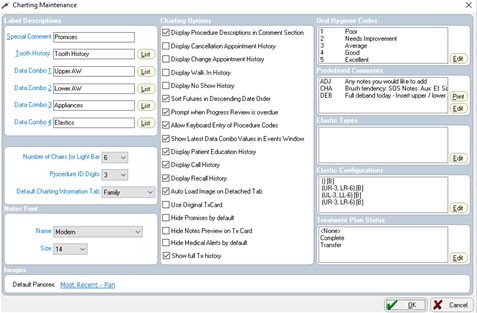
-
In the Charting Options section, set the following options:
-
Display Procedure Descriptions in Comments Section*
-
Display Cancellation Appointment History
-
Display Change Appointment History*
-
Display Walk In History
-
Display No Show History
-
Sort Futures in Descending Date Order
-
Prompt when Progress Review is overdue
-
Allow Keyboard Entry of Procedure Codes
-
Show Latest Data Combo Values in Events Window
-
Display Patient Education History
-
Display Call History
-
Display Recall History
-
Auto Load Image on Detached Tab
-
Use Original Tx Card
-
Hide Promises by default
-
Hide Notes Preview on Tx Card
-
Hide Medical Alerts by default
-
Show full Tx history
*These options apply only to versions prior to version 14. As of version 14, this information is always displayed.
-
Click OK.