Zooming In and Out Using the Localization Tool
You can use the Localization tool in the Control Panel to change the zoom level of the displayed image and to pan around the zoomed image.
|
|
Tip: You can click anywhere on the image and use the mouse wheel to zoom in and out. |
For more information on the Control Panel, see Using the Control Panel.
To zoom in and out on an image in the Darkroom mode, follow these steps:
-
From the Image Viewing Workspace or Image Gallery, open an image in the Darkroom mode.
-
Click
 to open the Control Panel.
to open the Control Panel. -
Click
 (A) to show the Localization tool.
(A) to show the Localization tool.
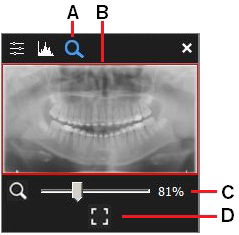
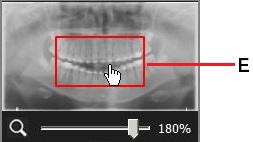
The Localization tool offers the following features:
|
A |
Click |
|
B |
Preview section that shows the image viewed in the zoom selection. |
|
C |
Use the slider to change the magnification of the preview section. When you move the slider, the preview shrinks or increases depending on the magnification you select. |
|
D |
Click |
|
E |
The display of the image on the Darkroom screen reflects the section shown in the preview. Use the mouse to drag on this preview section to pan around the image as it is displayed in the workspace. |
Tools Available in the Darkroom Mode
Overview of the Image Title Bar
