Using FMS > Using the FMS Editor > Inserting a Preview Frame
Using the Axes to Orient Images
Each FMS has two planes (or axes) of symmetry, one vertical and one horizontal. The position of these axes affects the behavior of image frames in the FMS.
To move the axes in an FMS template, follow these steps:
-
In CS Imaging, click
 . The Preferences window is displayed.
. The Preferences window is displayed. -
Click
 .
. -
Click FMS Editor. The Manage FMS window is displayed.
-
Click Create or Modify. The FMS Editor is displayed.
-
In the FMS Editor, click on the axis slider to reposition the axis:
-
Use the sliders (A+B) to position the axes of symmetry in the template.
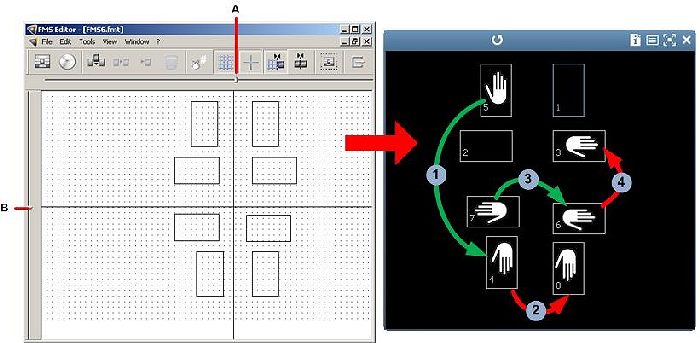
-
In the resulting FMS, if you move an image in a vertical frame in the FMS across the horizontal axis, the image is flipped about the horizontal axis
 .
. -
Moving the vertical image across the vertical axis results in no flipped image
 .
. -
Moving an image in a horizontal frame across the vertical axis will flip the image about the vertical axis
 .
. -
Moving the horizontal image across the horizontal axis results in no flipped image
 .
.
-
When you have completed your changes, click
 to save your template.
to save your template.
Assigning Default Tooth Numbers