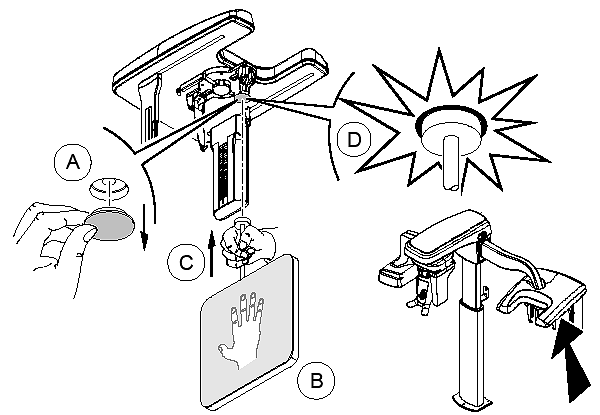
Using the CS 8100SC Unit or CS 8200SC Unit > Acquiring Carpus Images
To prepare the unit:
Turn on the PC.
On the unit column, press the ON button and wait for the connection to the PC to be established.
Remove the cap (A) and push the carpus panel (B and C) into the magnetic carpus panel slot (D).
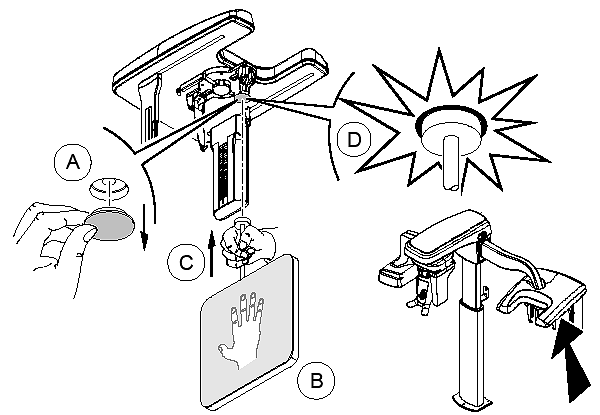
Start the imaging software and set the parameters in the Cephalometric Acquisition interface:
Click the Program
button to access the Program
pane. Click  to select the acquisition
format.
to select the acquisition
format.
Select an 18 x 18 FoV.
Click the Patient button to access the Patient pane. Select the patient type and size.
Click the Parameter button to access the Parameter pane. Set the following exposure parameters:
70 kV – 6.3 mA
80 kV – 10 mA
85 kV – 10 mA
See the user guide for your unit for information about the settings for each pane.
If the default parameter settings
are not adapted to your patient type, click the Parameter
button, and in the Parameter
pane select the appropriate parameters. To save the new settings as
the default, click  and select Memorize
settings.
and select Memorize
settings.