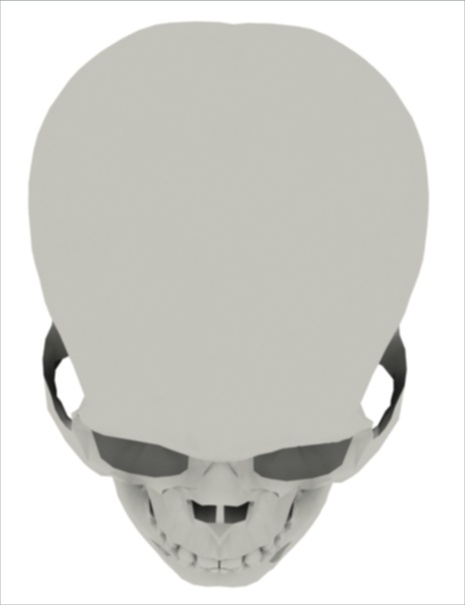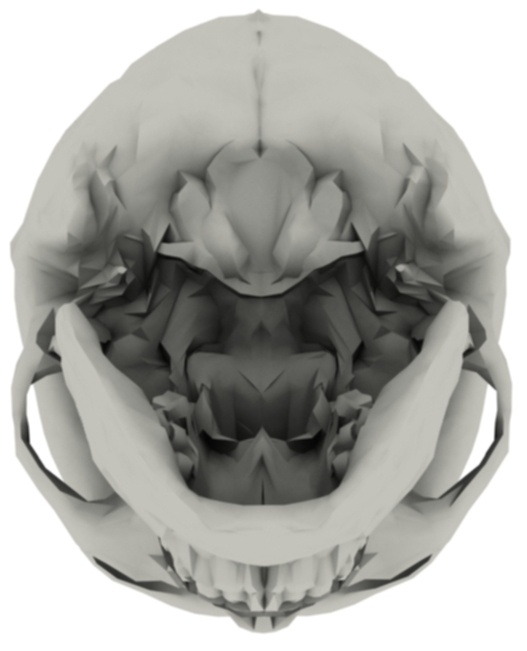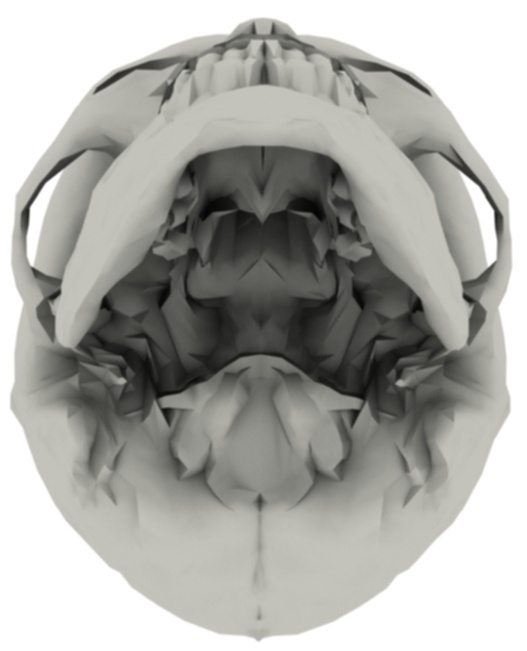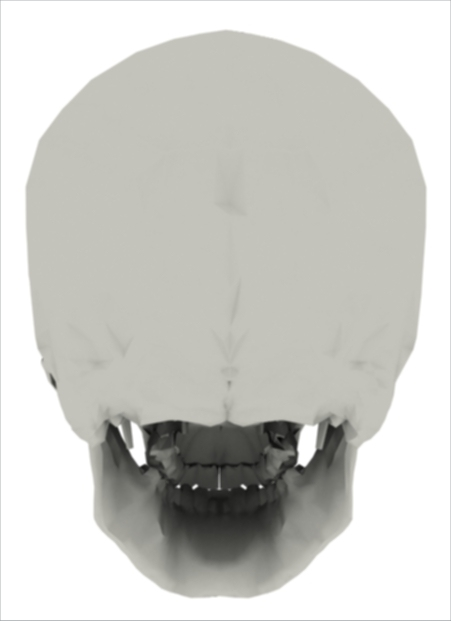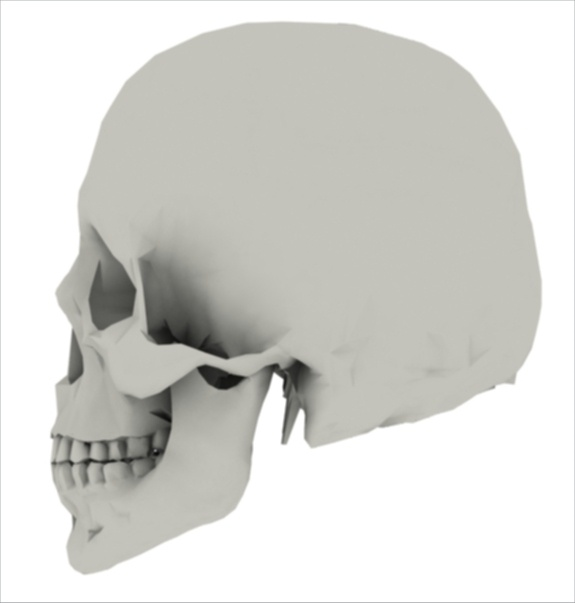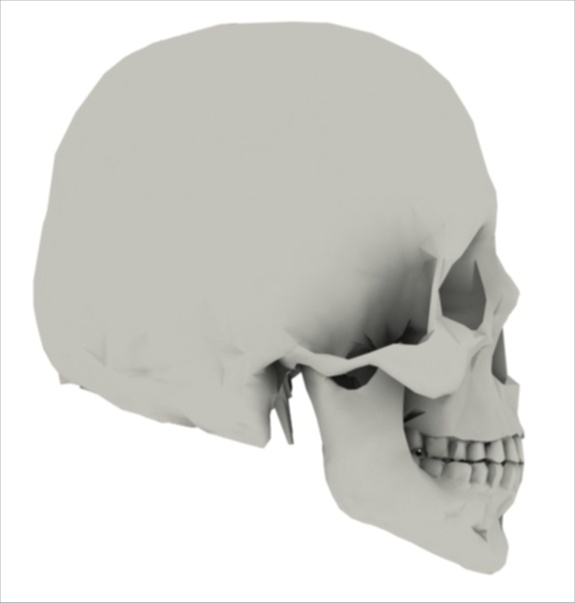Setting Up CS 3D Imaging Preferences
View Orientation Preferences
![]() In the View orientation preferences, you can control how 2D MPR slice views appear in CS 3D Imaging.
In the View orientation preferences, you can control how 2D MPR slice views appear in CS 3D Imaging.
To control the orientation of the 2D slice views, follow these steps:
-
In the Main Toolbar Icons, click
 .
.
The Preferences window appears.
-
In the Preferences window, click
 .
.
Three sets of view orientation options are displayed.
-
Use the options on the left to configure the orientation of the Axial Slice View Screen.
|
View Screen |
Setting |
Effect on View |
|
|
Axial Slice View Screen |
View from Top
|
When used with Dorsal view, the dental arch faces upwards. |
|
|
When used with Frontal view, the dental arch faces downwards. |
|
||
|
View from Bottom |
When used with Dorsal view, the dental arch faces downwards. |
|
|
|
When used with Frontal view, the dental arch faces upwards. |
|
||
|
Coronal Slice View Screen and reconstructed panoramic images |
Dorsal view |
Patient image is facing away from you. |
|
|
Frontal view |
Patient image is facing towards you. |
|
|
|
Sagittal Slice View Screen |
Left to right |
This is the view from the patient's left side. |
|
|
Right to left |
This is the view from the patient's right side. |
|
-
To reset the preferences to the installation defaults, click
 .
. -
Click Apply.