Using 3D Color Sliders
You can define which voxels in a 3D volume are considered based on the voxel intensity. You can decide how much tissue, and even which tissues appear in the 3D volume. For example, you can set all skin at 20% opacity to appear in light blue.
You define the intensity based on voxels using color sliders or using the color palette. See “Changing 3D Palette Colors”.
Each slider is identified by a letter (A) that represents a different tissue type.
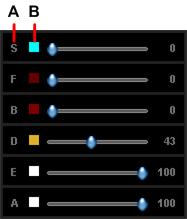
|
S |
Skin |
|
F |
Flesh |
|
B |
Bone |
|
D |
Dentin |
|
E |
Enamel |
|
A |
Amalgam |
Click ![]() to reset the sliders to current preset values.
to reset the sliders to current preset values.
To use the 3D color sliders, follow these steps:
-
In the Display section of the tool box, click
 .
.
The tool box expands to display the 3D Adjustment tools.
Do one of the following:
2. Use the color sliders to adjust the opacity of different tissue types in the 3D View Screen.
3. Click ![]() (see A below).
(see A below).
![]()
The icon changes to ![]() and a 3D Color Bar (C) is activated beneath the 3D View Screen.
and a 3D Color Bar (C) is activated beneath the 3D View Screen.
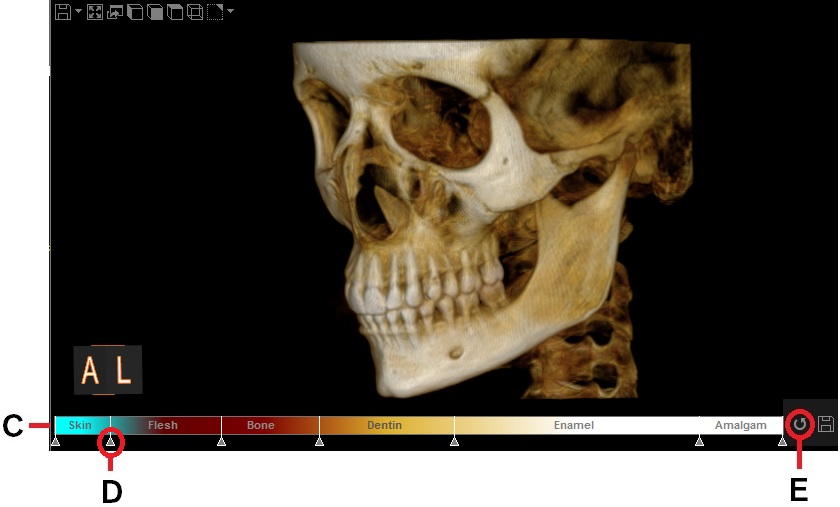
4. On the 3D color bar, click and drag the adjusters (D) to adjust the opacity levels of different tissue types.
5. Click the reset icon (E) to reset to current preset values.