Using CS DICOM > Query in DICOM
Query
Global searches can be made by patient name. Enter the patient name in the search bar and press Enter, or click the magnifying glass button to trigger the query.
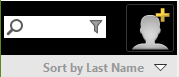
DICOM search options enable you to search with more options: Date, Modality, Accession # (number), and Patient ID. To open the DICOM search option, click on the down arrow illustrated to the right of the search bar. Enter or check off the criteria necessary and click Search.
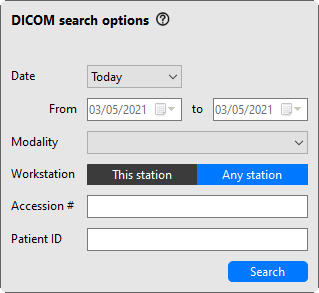
The Date filter affects the study date when querying a PACS or scheduled date when querying a RIS. Selecting Today will return only patients that apply to the current patient search during the current day as shown above in the grayed-out From and to search field. Other search options included in the drop-down Date list are Yesterday, Last 7 days, and Custom.
The Workstation filter is available only when querying a RIS, and filtering by This station enables you to search for worklists assigned to CS Imaging (judging by AE title of CS Imaging Server, by default CSDS).
Example: To search RIS for patients with the name “John” who are scheduled today to take CT exams on a CS Imaging workstation, select the RIS from the Query Source and do the following:
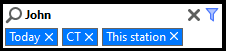
Example: To search PACS for patients with the name “Jane” who had CT exams today, select the PACS from the Query Source and do the following:
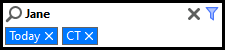
Note: In a DICOM search, the search bar is used only for the patient name. When searching with DICOM search options, you can sort patients by date (scheduled date when searching RIS, study date when searching PACS). Sort by date is not available in a local repository search.