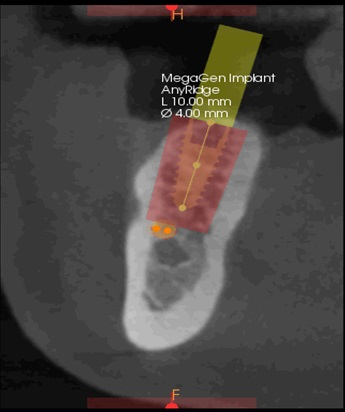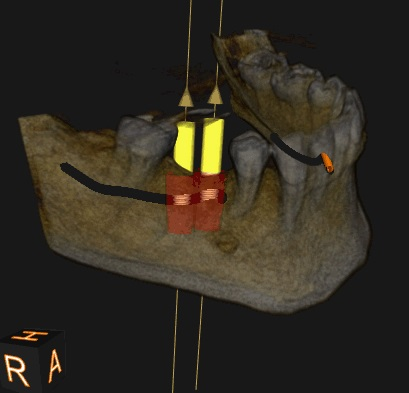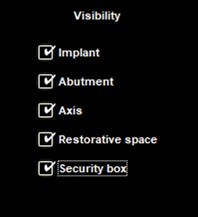Using the Prosthetic-Driven Implant Planning Workflow with Implants
Implant Security Box
Security Zones and Warning
To activate the implant security box go to Implant Preferences.
|
In normal behavior, there is a white box of 1.5mm on each implant body side and 2mm at the implant Apex. Check that the implant is well seated in the bone. |
|
|
When the box is too close to anatomical obstacles, it becomes red. |
|
|
The same behavior occurs when 2 Implants are too close to each other. |
|
|
Activate or deactivate the warning box in Implant Preferences. |
|
Moving Implants in 3D View Screens