Exporting to a USB Key
To export the current patient file to a USB key, follow these steps:
Insert into the computer USB port a USB key with sufficient free space to hold your file.
|
|
Note:
|
-
In the horizontal toolbar (MPR, Curve and Bilateral tabs), click
 .
.
The Select a folder window appears.
-
In the Select a folder window, select or create a folder on the USB key.
-
Click OK.
A Please Wait message is displayed while your data is written to the USB key. The data transfer may take several minutes.
When exporting Volumes only, select one of three choices: FDK, MAR or both, as shown below:
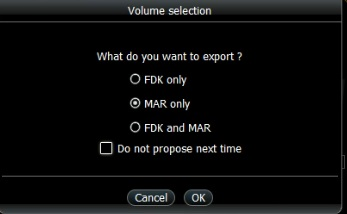
Once the export has completed, the folder you selected will contain:
-
Data: This folder contains the exported data from your 3D volume.
-
ViewData.exe: When all data has been copied to the disc, it is automatically ejected from the computer. When you give the disc to someone else, make sure that the recipient is aware that they need to launch ViewData.exe.
